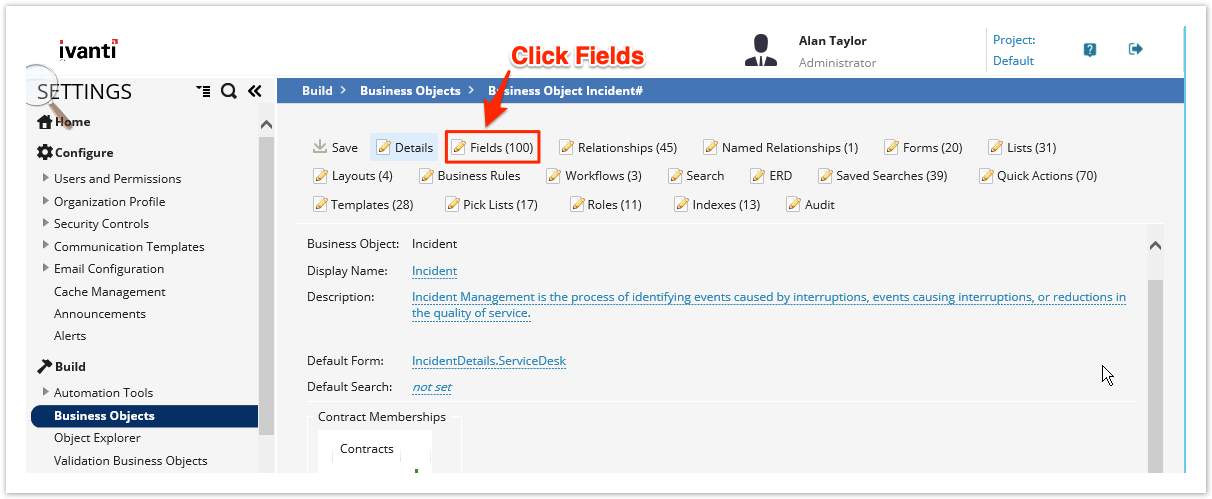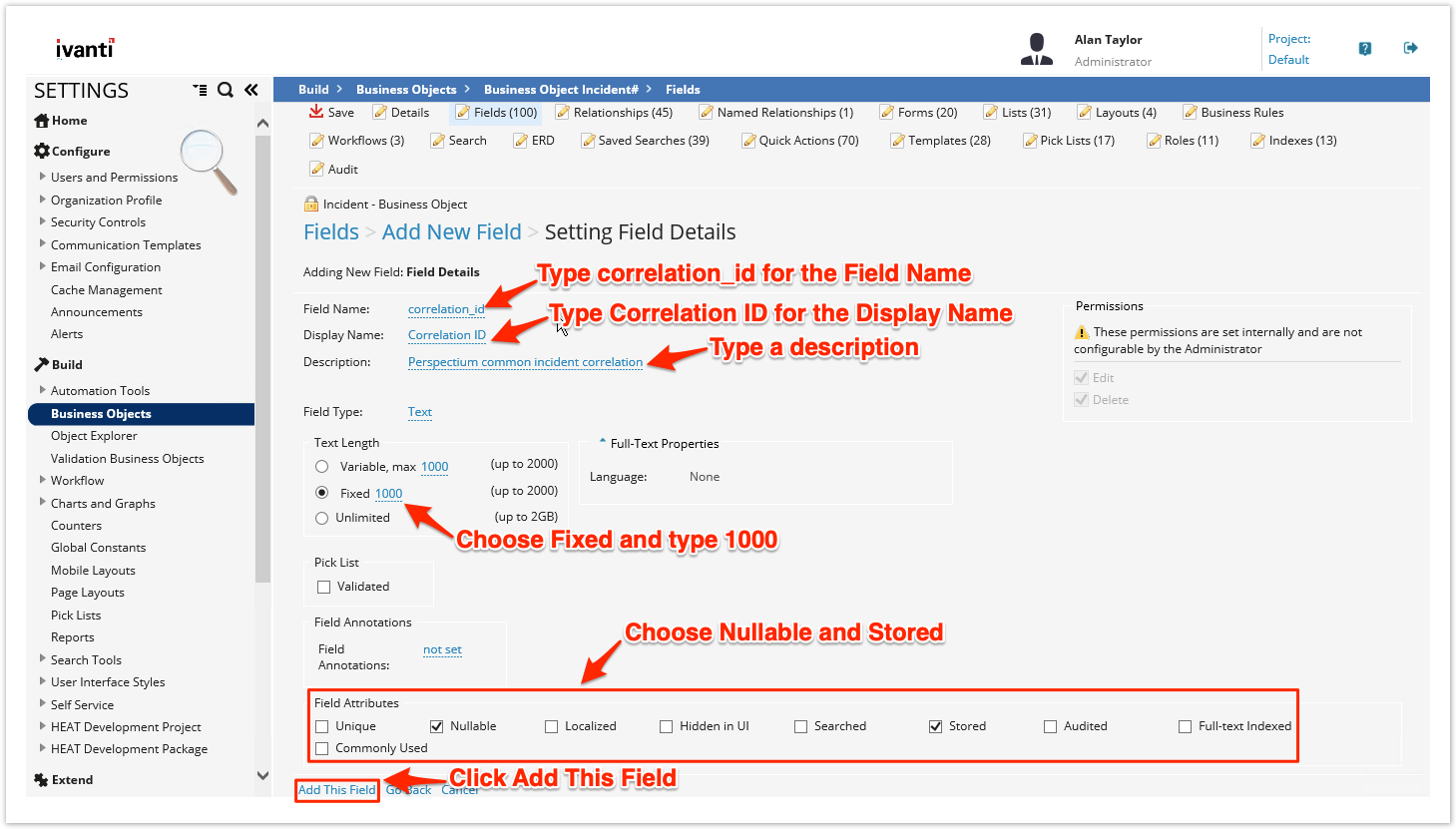To correlate your Ivanti Service Manager incidents with another ITSM app, you will need to create a Correlation ID field in the table whose data you are sharing out.
Prerequisites
First, you will need to create your Ivanti integrations and create Ivanti web service script actions.
You will also need to create your Ivanti business rules.
Procedure
To create a custom Correlation ID in the table whose data you want to share out of Ivanti Service Manager, follow these steps:
Navigate to Fields for your table
Log into Ivanti Service Manager and click the in the upper right-hand corner of the screen to access your settings. Then, on the left-hand side Settings panel, navigate to Business Objects (under Build). On the resulting page, click the Incident table icon to access business objects for the incident table. Finally, in the upper right-hand corner of the resulting page, click Fields.
NOTE: This setup assumes you will sync data from your Ivanti incident table. To sync other data from Ivanti, contact Perspectium Support for a guided setup.
Add the Correlation ID field
Directly above the list of Field Names, click Add new... and select Text for the field type in the popup window. On the resulting page, enter/choose the information according to the list shown below.
Name: correlation_id
Display Name: Correlation ID
Description: Perspectium common incident correlation
Text Length: Fixed, 1000
Field Attributes: Nullable, Stored
Finally, click Add This Field at the bottom left-hand corner of the window to create the Correlation ID field.