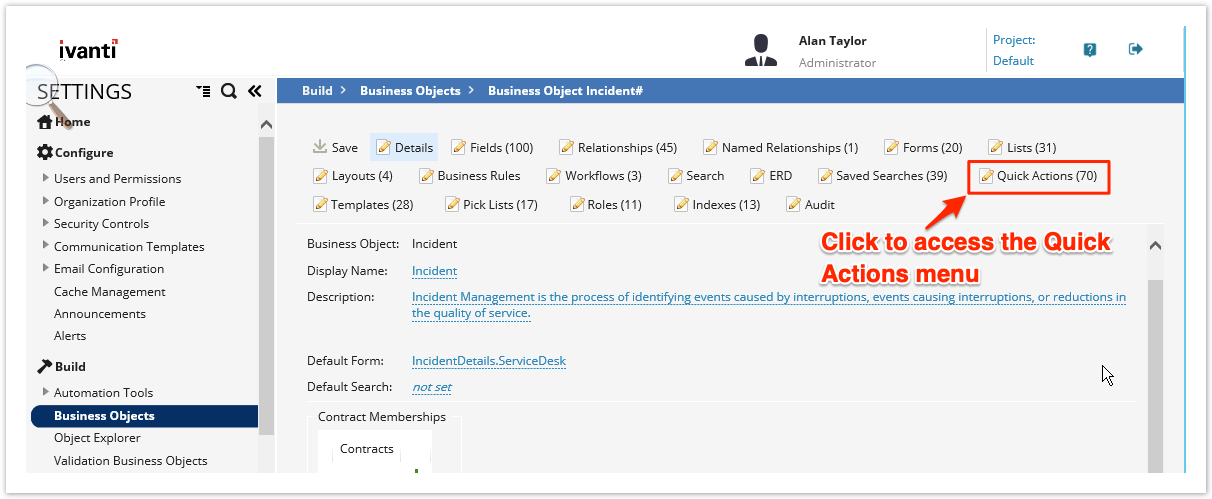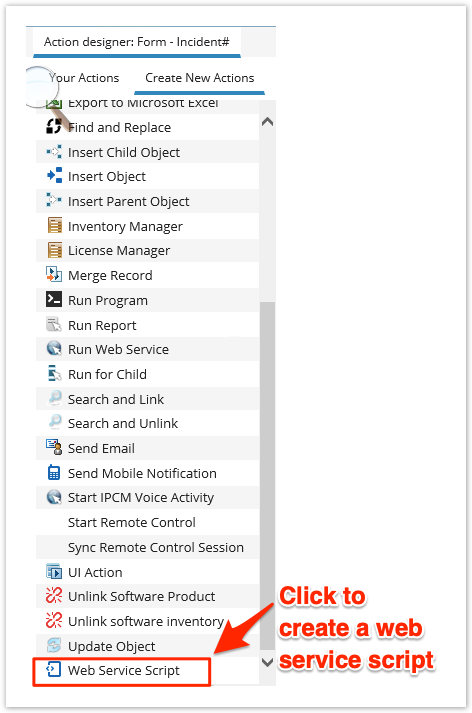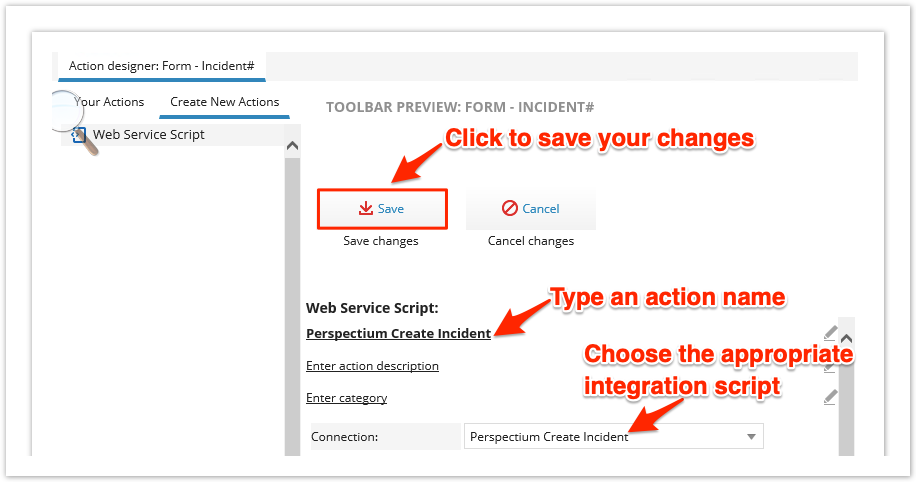After creating the integrations for the data you want to share data out of Ivanti, you will need to create web service script actions for each integration to ensure that certain actions link to business rules that occur in Ivanti Service Manager.
Prerequisites
First, you will need to create your Ivanti integrations.
Procedure
To create web script actions for each Ivanti integration, follow these steps:
Navigate to Quick Actions
Log into Ivanti Service Manager and click the in the upper right-hand corner of the screen to access your settings. Then, on the left-hand side Settings panel, navigate to Business Objects (under Build). On the resulting page, click the Incident table icon to access business objects for the incident table. Finally, in the upper right-hand corner of the resulting page, click Quick Actions.
NOTE: This setup assumes you will sync data from your Ivanti incident table. To sync other data from Ivanti, contact Perspectium Support for a guided setup.
Create a web service script action
In the upper left-hand corner of the page, click Create New Actions. Then, scroll to the bottom of the actions menu and click Web Service Script.
Connect your Ivanti integration script
Click Enter action name and type Perspectium Create Incident. Then, from the Connection dropdown, choose Perspectium Create Incident to connect the appropriate integration script with the web service script. Finally, click Save at the top of the form to save your changes.
Create additional web service script actions
Using Steps #1-3 as a guide, create additional web service script actions according to the table shown below.
| Table | Action name | Connection |
|---|---|---|
| Incident | Perspectium Update Incident | Perspectium Update Incident |
| Attachment | Perspectium Create Attachment | Perspectium Create Attachment |
| Notes | Perspectium Create Comment | Perspectium Create Comment |
NOTE: The Attachment and Notes tables will not appear in the list of icons on the Business Objects page. To access these tables, type the table name in the search bar labeled Find: in the upper right-hand corner of the screen.