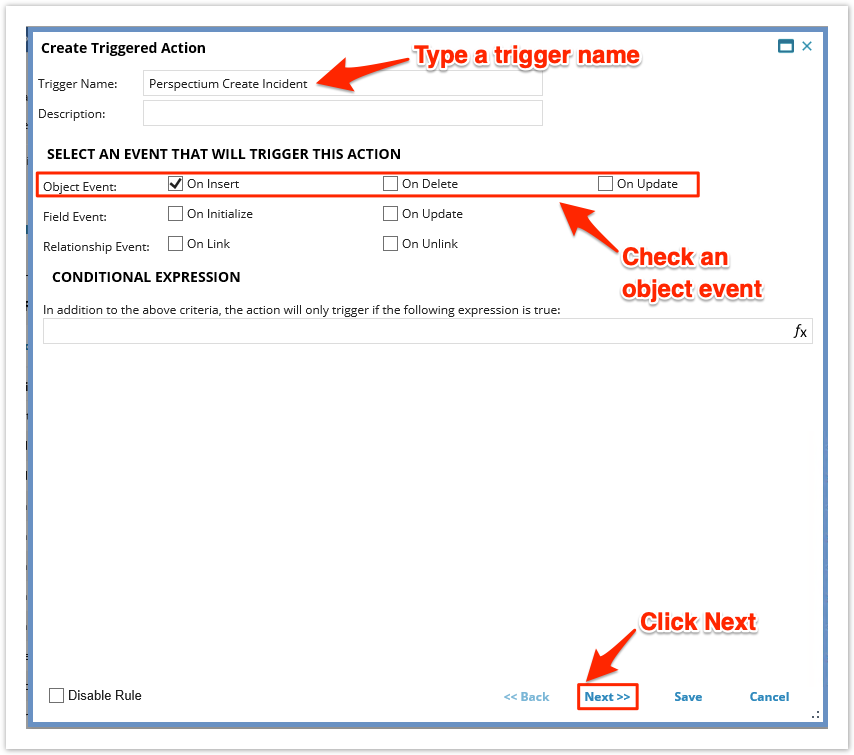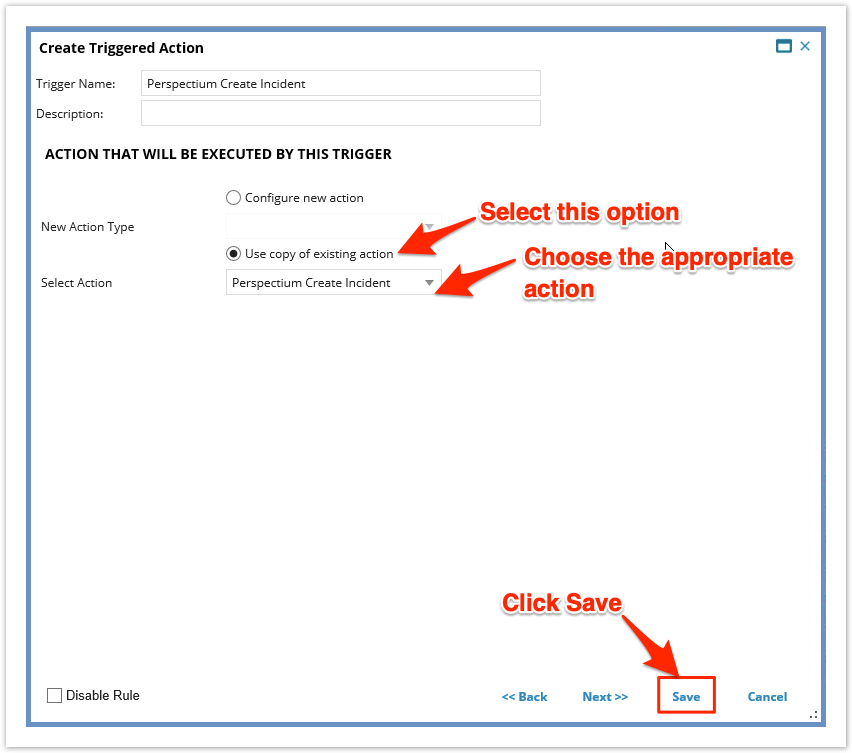Business rules in Ivanti Service Manager will run specified scripts when certain events occur. To enable your Ivanti Service Manager data to be shared out, you will need to link your web service scripts to business rules.
Prerequisites
First, you will need to create Ivanti integrations and create Ivanti web service script actions.
Procedure
To create Ivanti business rules, follow these steps:
Navigate to Business Rules
Log into Ivanti Service Manager and click the in the upper right-hand corner of the screen to access your settings. Then, on the left-hand side Settings panel, navigate to Business Objects (under Build). On the resulting page, click the Incident table icon to access business objects for the incident table. Finally, in the upper right-hand corner of the resulting page, click Business Rules.
NOTE: This setup assumes you will sync data from your Ivanti incident table. To sync other data from Ivanti, contact Perspectium Support for a guided setup.
Add a business rule trigger
Expand the Triggered Actions list and click Add Trigger. In the resulting window, type Perspectium Create Incident for the Trigger Name and click the On Insert box next to Object Event.
Save your business rule trigger settings
Under Action That Will Be Executed By This Trigger, choose the Use copy of existing action option. Then, from the Select Action dropdown, choose Perspectium Create Incident to link your web service script to this business rule trigger. Finally, click Save in the bottom right-hand corner of the window to save your business rule trigger settings.
Create additional business rule triggers
Using Steps #1-3 as a guide, create business rule triggers according to the table shown below.
| Trigger Name | Object Event | Relationship Event | Relationship | Conditional Expression to add | Action that will be executed by this trigger |
|---|---|---|---|---|---|
| Perspectium Update Incident | On Update | N/A | N/A | $(!IsNewRecord) | Perspectium Update Incident |
| Perspectium Create Attachment | On Insert | On Link | IncidentContainsAttachment | N/A | Perspectium Create Attachment |
| Perspectium Create Comment | On Insert | On Link | IncidentContainsJournal | N/A | Perspectium Create Comment |
NOTE: The Perspectium Create Attachment and Perspectium Create Comment triggers will require a Relation Event and associated Relationship to be configured on the first Create Triggered Action window (in Step #2).
No valid Data Center license found
Please go to Atlassian Marketplace to purchase or evaluate Refined Toolkit for Confluence Data Center.Please read this document to get more information about the newly released Data Center version.