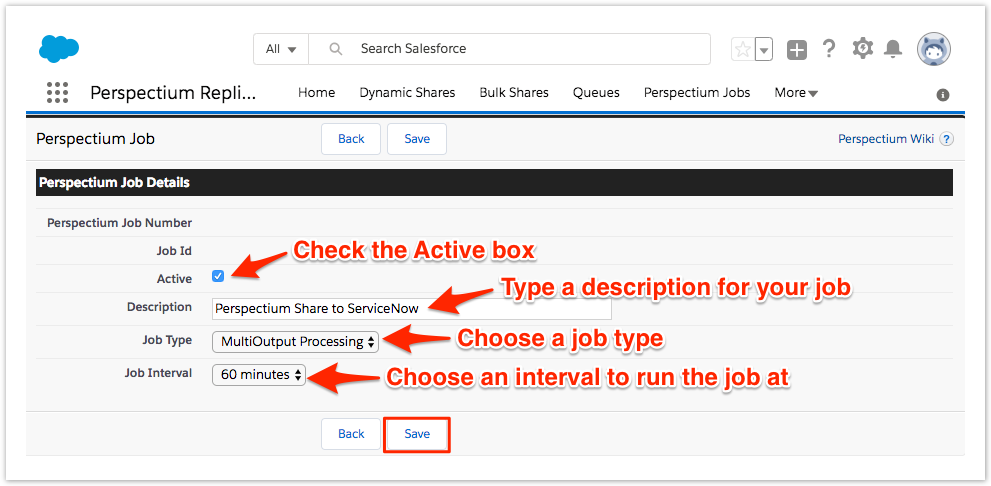The final step in ensuring that case record data is synced properly with your ServiceNow instance is to create a Perspectium job that will handle the transfer of data once a Salesforce dynamic share is triggered.
Prerequisites
Install the Perspectium Package for Salesforce
Configure your Salesforce remote site settings
Configure Perspectium Replicator as a Salesforce connected app
Configure Perspectium properties for Salesforce
Create a Salesforce shared queue
Create a Salesforce dynamic share
Procedure
To create a Perspectium job in Salesforce, follow these steps:
Log into your Salesforce organization and click theicon in the upper left-hand corner of the screen. Then, click the Perspectium Replicator app.
In the navigation bar near the top of the screen, click Perspectium Jobs. In the upper left-hand corner of the resulting page, click New Perspectium Job.
Type any Description for your Perspectium job. Then, check the Active box to start running your Perspectium job.
To create a job that shares case records out of Salesforce, choose MultiOutput Processing from the Job Type dropdown. To create a job that subscribes to data that is being shared to Salesforce, choose Replicator Subscriber from the Job Type dropdown.
Choose an interval at which to run your Perspectium job by selecting an option from the Interval dropdown.
At the top or bottom of the form, click Save to finish creating your Perspectium job.
Next steps
Configure ServiceNow to share/subscribe to your Salesforce org