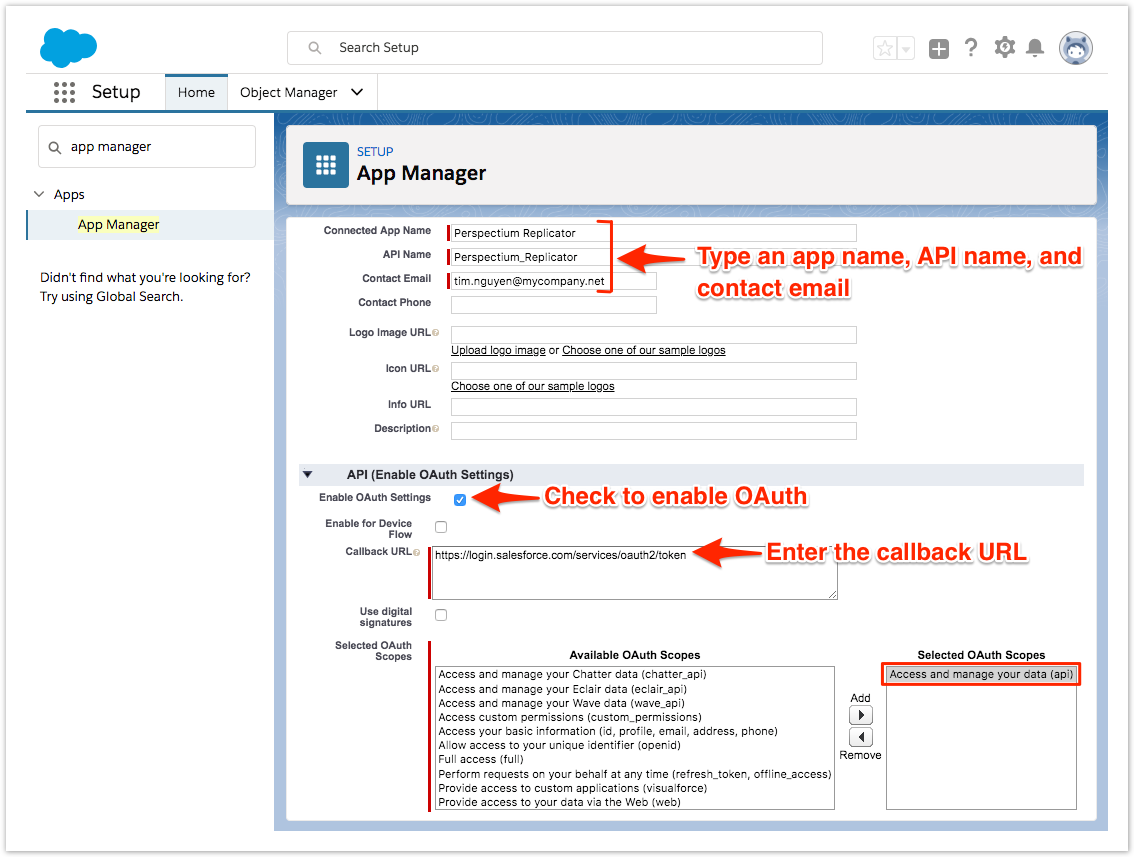A connected app integrates an application using Salesforce APIs. Connected apps use standard SAML and OAuth protocols to authenticate, provide single sign-on, and provide tokens for use with Salesforce APIs. In addition to standard OAuth capabilities, connected apps allow administrators to set security policies and have explicit control over who may use the corresponding applications.
Perspectium Replicator is a connected app when used in non-production organizations because it uses Salesforce APIs to generate Dynamic Share Apex Triggers. The Salesforce APIs is an OAuth protected service that defines the OAuth scopes and callback URL for the Perspectium Replicator connected app. The connected app configuration provides an OAuth Consumer Key and a Consumer Secret used for authorization.
Prerequisites
First, you will need to install the Perspectium Package for Salesforce.
You will also need to configure your Salesforce remote site settings.
Procedure
To configure Perspectium Replicator as a Salesforce connected app, follow these steps:
Log into your Salesforce organization and click theicon in the top right-hand corner of the screen. Then, click Setup.
In the Quick Find window on the left side of the screen, type and then click App Manager (under Apps).
In the upper right-hand corner of the Lightning Experience App Manager form, click New Connected App.
Type Perspectium Replicator as the Connected App Name, which will automatically populate Perspectium_Replicator as the API Name. Then, type the email address you use to log into this Salesforce instance next to Contact Email.
Check the Enable OAuth Settings box under the API Enable OAuth Settings section. Then, if using a non-sandbox Salesforce instance, enter https://login.salesforce.com/services/oauth2/token as the Callback URL. Otherwise, if using a sandbox Salesforce instance, enter https://test.salesforce.com/services/oauth2/token as the Callback URL.
Under Available OAuth Scopes, select Access and manage your data (api). Then, click the icon to add it to the Selected OAuth Scopes list.
Scroll to the bottom of the form and click Save. You will be redirected to a screen indicating that your connected app may take 2-10 minutes to take effect. Click Continue.
NOTE: You will then be redirected to a page that contains your Consumer Key and Consumer Secret. You will need to keep this information on hand to configure your dynamic share trigger builder properties. To access your Consumer Key and Consumer Secret at any point, log into your Salesforce instance and click> Setup. Then, navigate to Apps > App Manager > Perspectium Replicator > View. Your Consumer Key will be listed under the API (Enable OAuth Settings) section. Within this same section, click Click to reveal next to Consumer Secret to view your Consumer Secret.