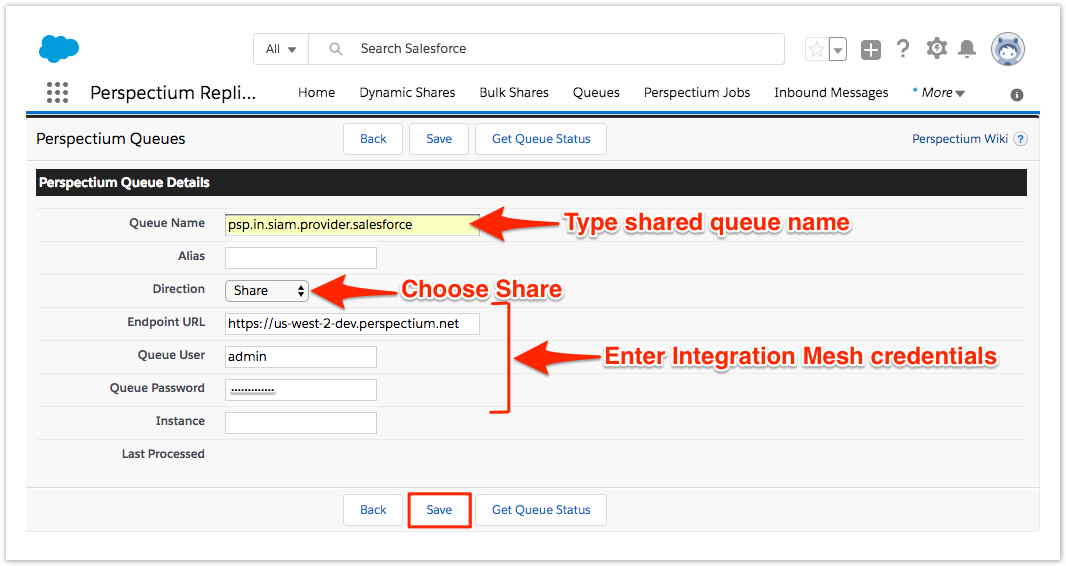A shared queue will need to be created in Salesforce to store messages that will be dynamic shared when Salesforce case records are created, updated, and/or deleted.
Prerequisites
Install the Perspectium Package for Salesforce
Configure your Salesforce remote site settings
Configure Perspectium Replicator as a Salesforce connected app
Configure Perspectium properties for Salesforce
Procedure
To create a shared queue in Salesforce, follow these steps:
Log into your Salesforce organization and click theicon in the upper left-hand corner of the screen. Then, click the Perspectium Replicator app.
In the navigation bar near the top of the screen, click Queues. In the upper left-hand corner of the resulting page, click New Queue.
For the Queue Name, type psp.in.siam.provider.salesforce.
From the Direction dropdown, choose Share. Then, check the Active box.
Type your Perspectium Integration Mesh URL, username, and password in the appropriate fields. Then, click Save to finish creating your shared queue.
NOTE: You can optionally click Get Queue Status before saving your shared queue to check if the queue was created successfully and is active.
No valid Data Center license found
Please go to Atlassian Marketplace to purchase or evaluate Refined Toolkit for Confluence Data Center.Please read this document to get more information about the newly released Data Center version.