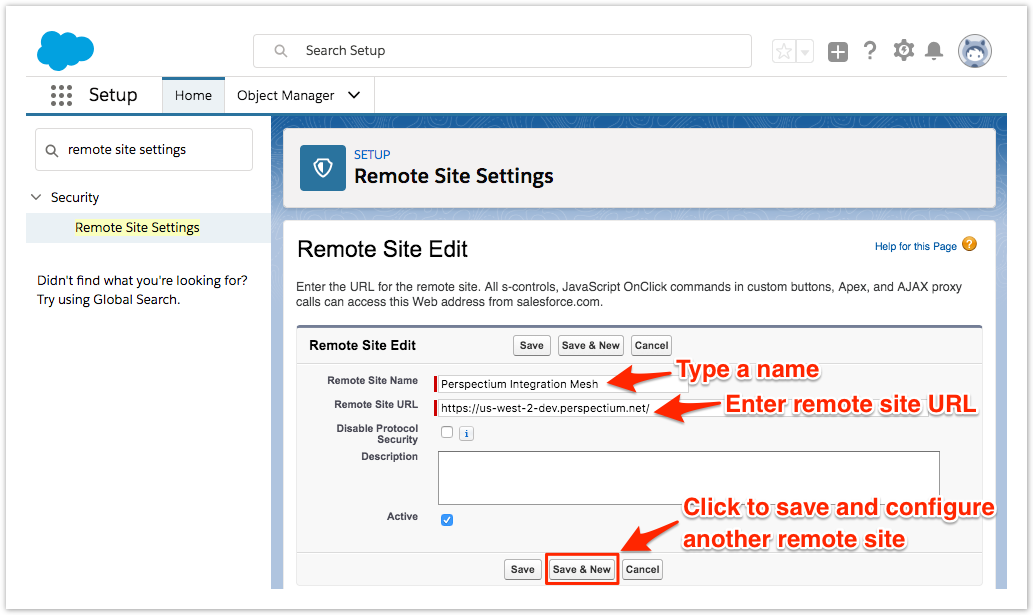In order for the Perspectium Package for Salesforce to call an external site (such as the Perspectium Mesh), that site must be registered in Salesforce's remote site settings. You will need the following information to configure your remote site settings in Salesforce:
URL for your Perspectium Mesh
URL for your Salesforce sharing/subscribing instance
URL for your Salesforce login (e.g., https://login.salesforce.com/ or for sandbox instances, https://test.salesforce.com/)
Prerequisites
First, you will need to install the Perspectium Package for Salesforce.
Procedure
To configure your Salesforce remote site settings, follow these steps:
Log into your Salesforce organization and click theicon in the top right-hand corner of the screen. Then, click Setup.
In the Quick Find window on the left side of the screen, type and then click Remote Site Settings (under Security).
At the top of your remote sites list, click New Remote Site.
Type any name for the remote site that does not contain spaces (e.g., Perspectium_Mesh). Then, enter the URL next to Remote Site URL and ensure that the Active box is checked.
Click Save or Save & New at the top or bottom of the form to save your remote site settings. If you are using a non-production Salesforce organization, repeat Step #4 to configure your Perspectium Apex trigger (URL for your Salesforce sharing/subscribing instance) and your Salesforce OAUTH Token Endpoint (URL for your Salesforce login).
NOTE: If you are using a production Salesforce organization, see deploy Apex triggers to production.
Next steps
Deploy Apex triggers in a Salesforce production organization
Configure Perspectium Replicator as a Salesforce connected app