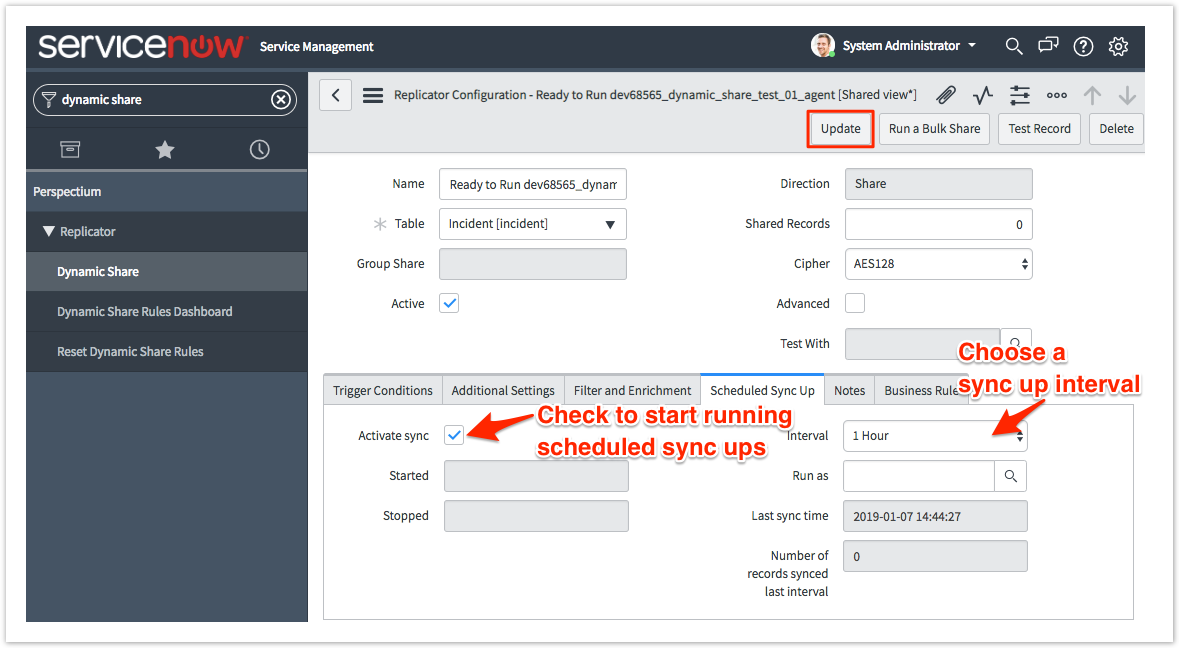Scheduled sync up is a ServiceNow dynamic share option that sets up a recurring “catch up” job that incrementally bulk shares out a previous interval of updated/created records. You can enable this option to capture dynamic record updates and creates that may have been missed due to business rules being bypassed programmatically (e.g., via setWorkflow('false');) or automation that does not trigger business rules.
A scheduled sync up can be run with or without trigger conditions set up on your dynamic share. If your dynamic share has trigger conditions, records will be shared out in real time and on the scheduled interval you select. If your dynamic share does not have trigger conditions, records will be shared out on the scheduled interval only.
Prerequisites
First, you will need to follow the steps to get started with Replicator for ServiceNow and create a ServiceNow dynamic share.
Configure a scheduled sync up
To configure scheduled sync up for a ServiceNow dynamic share, follow these steps:
Log into your sharing ServiceNow instance and navigate to Perspectium > Replicator > Dynamic Share or simply type and then click Dynamic Share in the Filter Navigator on the upper left-hand side of the screen.
Click into the dynamic share you want to configure a scheduled sync up for.
Click the Scheduled Sync Up tab.
From the Interval dropdown, choose an interval at which to run the scheduled sync up for your dynamic share. The interval indicates how frequently a bulk "catch up" share will run for this dynamic share.
Check the Activate sync box to start running scheduled sync ups for your dynamic share.
NOTE: Optionally, you can choose to run scheduled sync ups as another user by clicking the icon next to Run as and then selecting a user from the list.
In the upper right-hand corner of the form, click Update to finish configuring the scheduled sync up for your dynamic share.
NOTE: By default, scheduled sync up will sync records that have been updated and created/inserted only. To ensure that deleted records are properly synced, either check the Delete box or the Use Audit Delete Listener box under the Trigger Conditions tab.