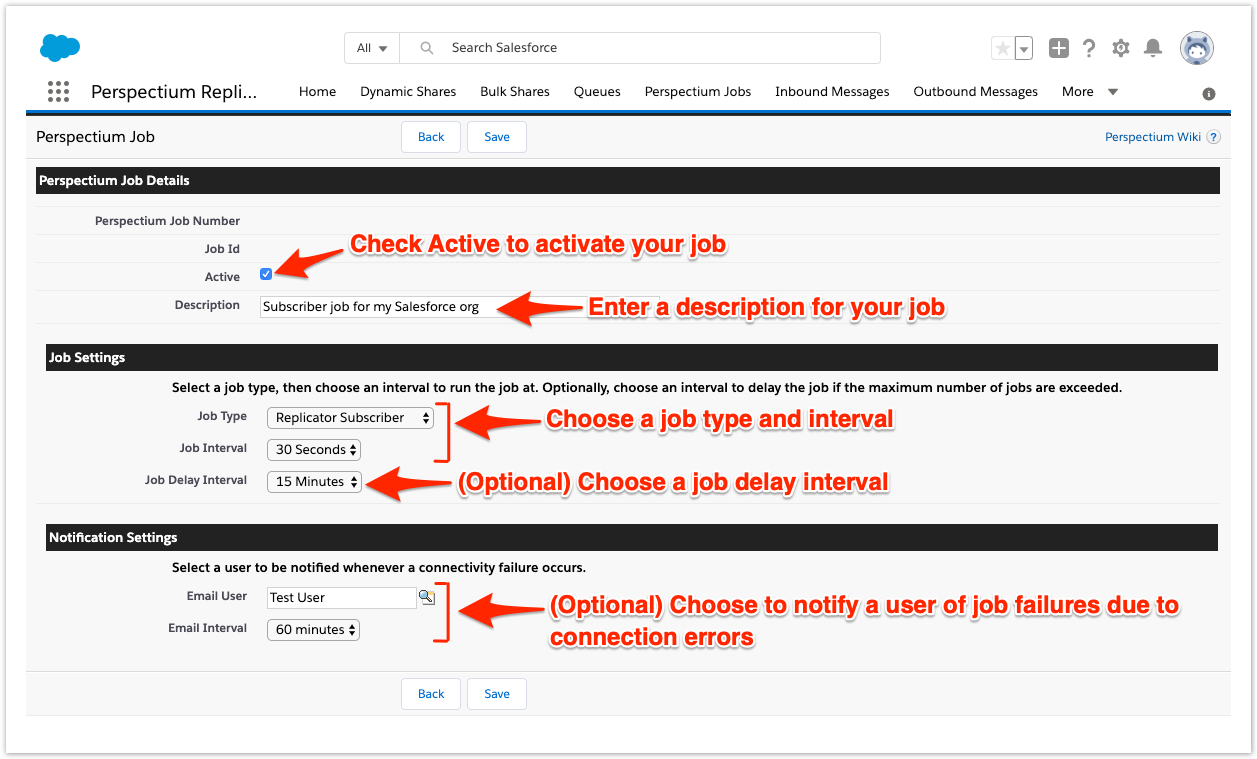To ensure that case record data is synced properly with your ServiceNow instance, you will need to create a Perspectium job in Salesforce that will handle the transfer of data from ServiceNow to Salesforce once a Salesforce dynamic share is triggered.
Prerequisites
Install the Perspectium Package for Salesforce
Configure your Salesforce remote site settings
Configure Perspectium Replicator as a Salesforce connected app
Configure Perspectium properties for Salesforce
Create a Salesforce shared queue
Create a Salesforce dynamic share
Procedure
To create a Perspectium job in Salesforce, follow these steps:
Access the Perspectium Replicator app
Log into your Salesforce organization and click theicon in the upper left-hand corner of the screen. Then, click the Perspectium Replicator app.
Navigate to Perspectium Jobs
In the navigation bar near the top of the screen, click Perspectium Jobs. In the upper left-hand corner of the resulting page, click New Perspectium Job.
Enter Perspectium Job Details
Under the Perspectium Job Details section, check the Active box to allow your Perspectium job to start running after you save the job. Then, type any Description for your Perspectium job.
Choose Job Settings
Under the Job Settings section, choose an option from the Job Type dropdown:
| Job Type | Description |
|---|---|
| MultiOutput Processing | Data will be shared out of your Salesforce org |
| Replicator Subscriber | Your Salesforce org will accept inbound data being shared out from other apps/data sources |
Next, choose a Job Interval, which is an interval of time at which your Perspectium job will regularly run.
Finally, you can optionally select a Job Delay Interval, which is an amount of time that will delay the execution of your Perspectium job if the max allowed number of Apex jobs running in your Salesforce org is exceeded. For more information on how Apex jobs run in a Salesforce org, see Apex Transactions and Governor Limits.
(Optional) Choose Notification Settings
Optionally, you can choose a user to receive email notifications whenever your Perspectium job fails to run due to a connectivity error. To do this, click and then choose a user. Finally, choose an Email Interval, which is an interval time at which email notifications will be sent to the user whenever your Perspectium job continues to fail due to a connectivity error.
Save your Perspectium job
At the top or bottom of the form, click Save to finish creating your Perspectium job.
NOTE: Whenever the Perspectium job fails, repeat the above steps and recreate the Perspectium job
No valid Data Center license found
Please go to Atlassian Marketplace to purchase or evaluate Refined Toolkit for Confluence Data Center.Please read this document to get more information about the newly released Data Center version.
Next steps
Configure ServiceNow to share/subscribe to your Salesforce org