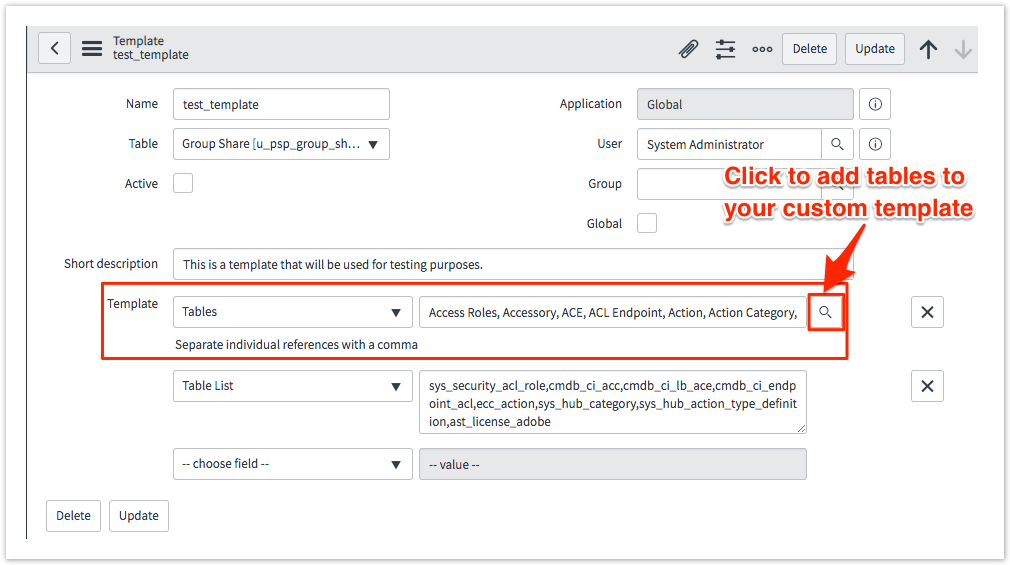After creating a group share template, you can make changes to your custom-created template as necessary. NOTE: The built-in group share templates that were installed with the Perspectium update set cannot be modified. To create a modified version of these built-in templates, you will need to create a copy of the group share template and then modify the template copy.
Prerequisites
First, you will need to create a group share template.
Procedure
WARNING! Be careful not modify the built-in group share templates installed with the Perspectium update set.
To modify a custom-created group share template, follow these steps:
1. Log into your ServiceNow instance and navigate to Perspectium > Group Share > Templates or simply type Group Share and then click Templates within that module.
2. Click the name of the custom-created group share template that you want to modify.
3. In the resulting Template form, make changes to your desired fields. To change the tables in your custom group share template, click the icon next to the Tables field and choose the tables that you want to add.
NOTE: It is NOT recommended to modify the Tables List field . The Tables List field will be updated based on the tables in your Tables field automatically after saving your template in Step 4.
NOTE: Although an option to choose additional fields is visible, fields other than Tables and Table List cannot be added to the Template form.
4. In the upper right-hand corner of the Template form, click the Update button to save the changes to your custom-created group share template.