SalesInsight FAQs
Similar topics
Content by label
There is no content with the specified labels
You are viewing an old version of this page. View the current version.
Compare with Current View Page History
« Previous Version 6 Next »
After modifying a Salesforce Apex trigger, there are several points you should check to ensure that data will be shared out of Salesforce properly:
Check that your Queue ID (2nd parameter in the pspOutMessage function) matches the Queue ID for the shared queue you created in Salesforce.
To locate the Queue ID for your shared queue in Salesforce Lightning, navigate to ![]() > Perspectium Replicator > Queues. Then, click the Queue Name of the shared queue whose ID you want to locate. On the resulting page, the shared queue's Queue ID will be the alphanumeric code displayed in the page URL immediately following /persp__PSPQueue__c/ and preceding /view.
> Perspectium Replicator > Queues. Then, click the Queue Name of the shared queue whose ID you want to locate. On the resulting page, the shared queue's Queue ID will be the alphanumeric code displayed in the page URL immediately following /persp__PSPQueue__c/ and preceding /view.

To locate the Queue ID for your shared queue in Salesforce Classic, choose Perspectium Replicator from the dropdown in the uppermost right-hand corner of the screen. Then, click Queues and click the Queue Name of the shared queue whose ID you want to locate. On the resulting page, the shared queue's Queue ID will be the alphanumeric code displayed in the page URL immediately following /PSPQueue?id= and preceding &.

NOTE: The Queue ID in Salesforce Lightning will be an 18-character code, while the Queue ID in Salesforce Classic will be a 15-character code.
Check that your triggerWhere variable's value is set to the correct Base64 encoded SOQL query. To Base64 encode/decode your SOQL query, see Base64 Decode and Encode.
If using a Queue Alias, check that the Queue Alias (2nd-to-last parameter in the pspOutMessage function) matches the Queue ID for the shared queue you created in Salesforce.
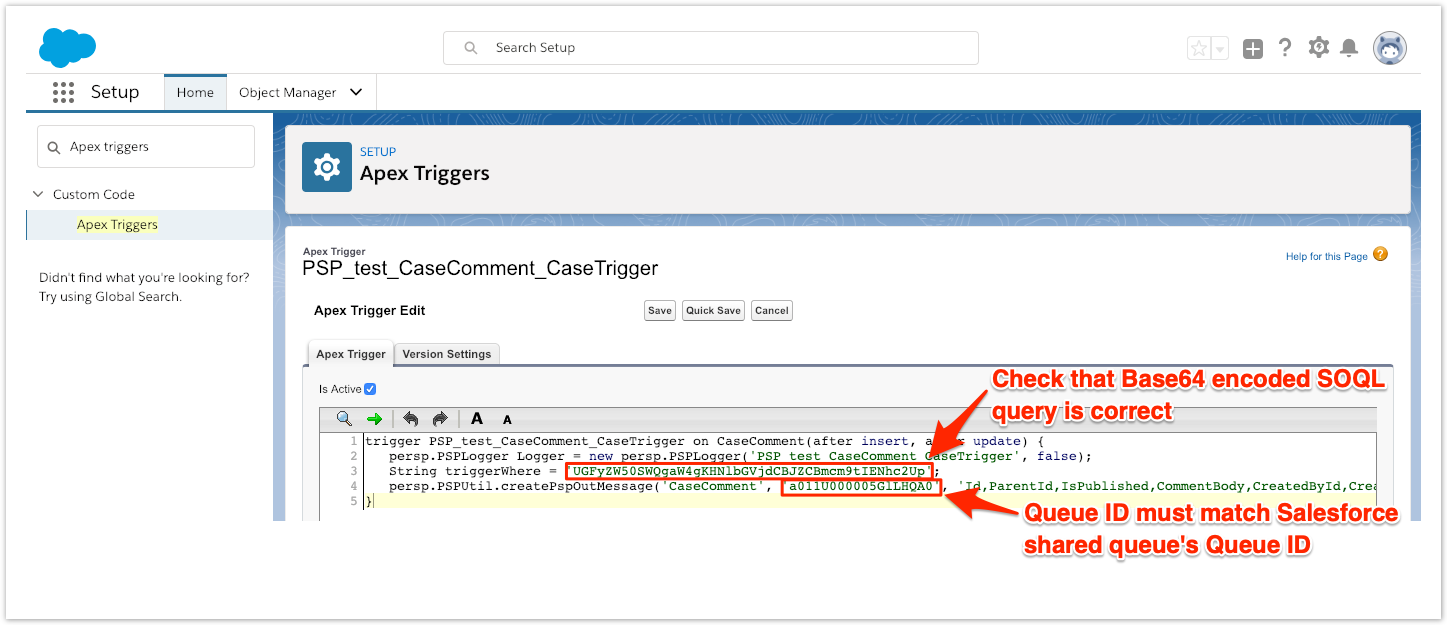

There is no content with the specified labels