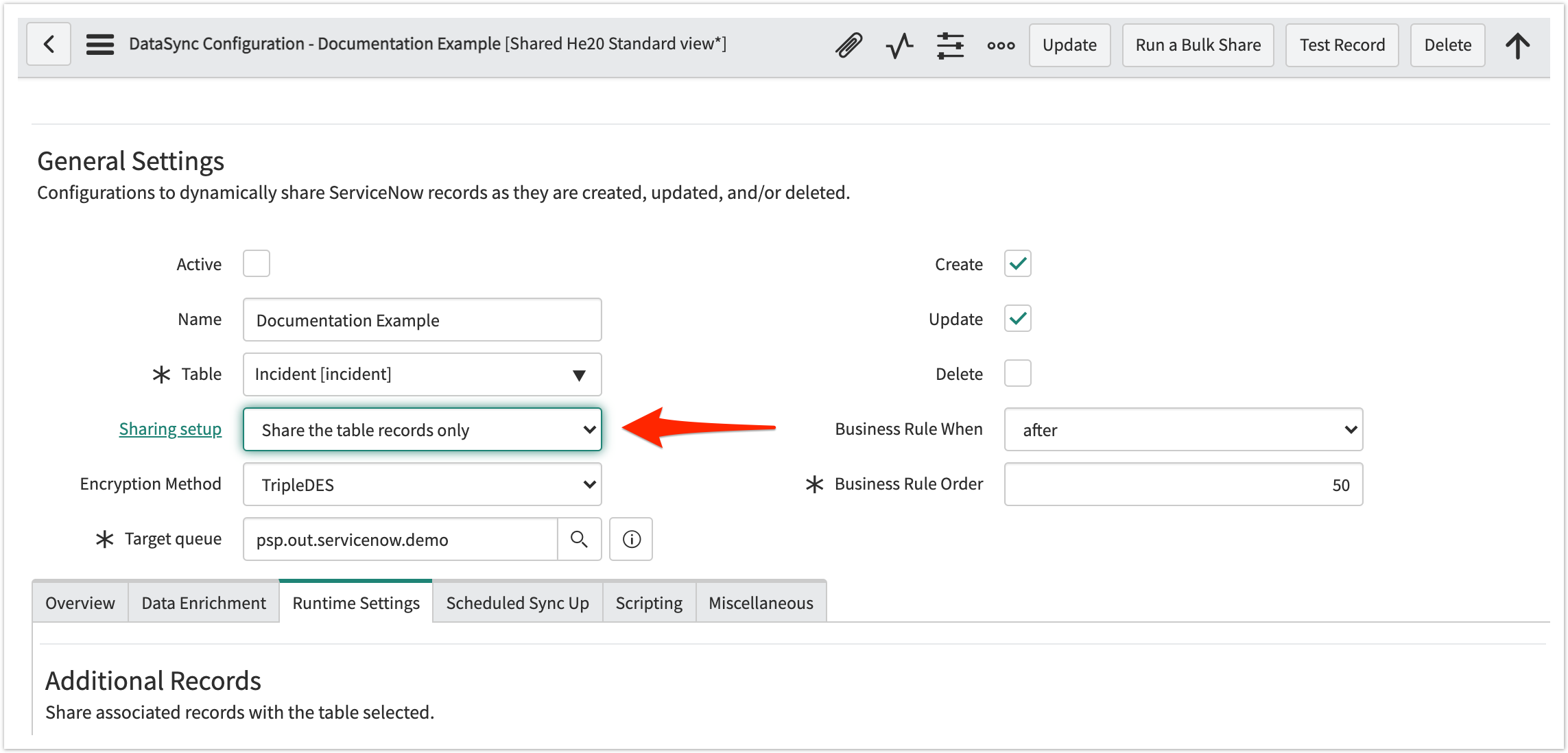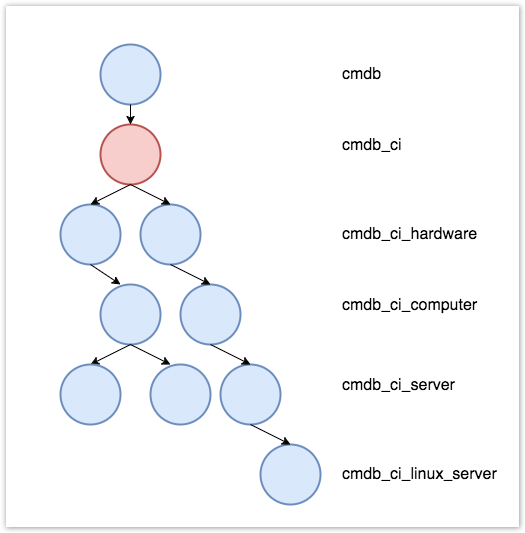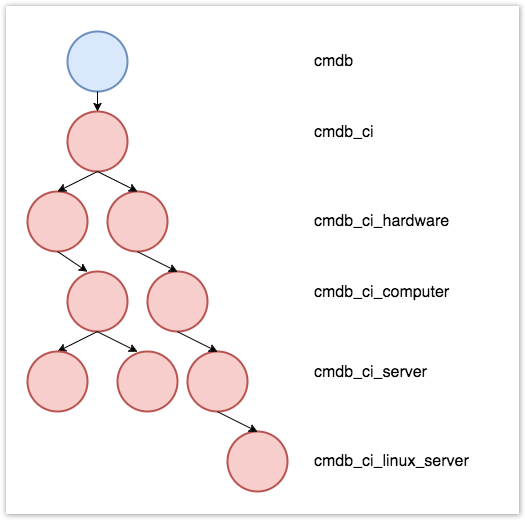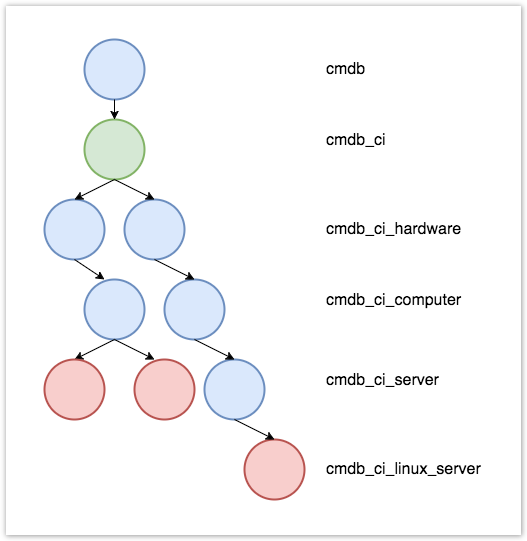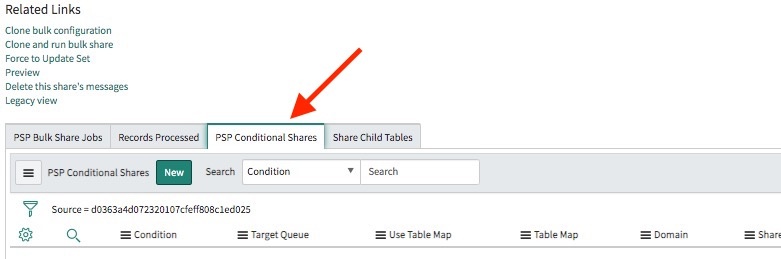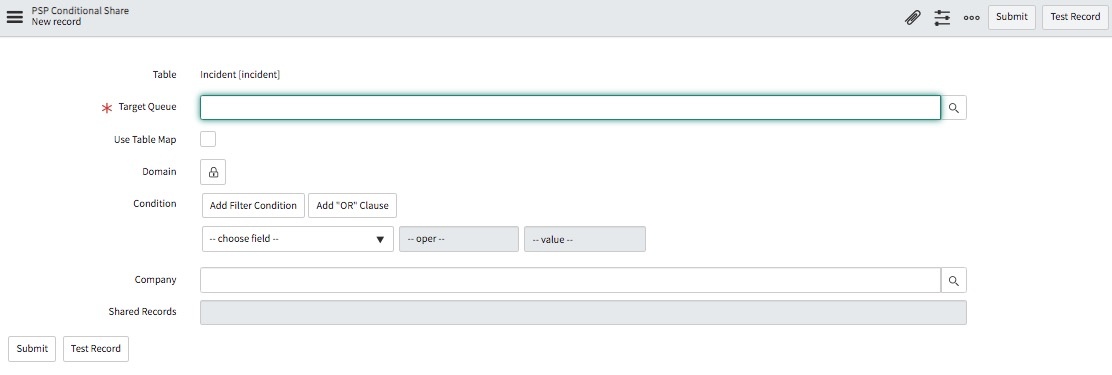Once you have installed and configured DataSync for ServiceNow, and have become familiar with creating dynamic shares and bulk shares, there are various optional settings that you can configure. There are optional features for dynamic shares and optional features for bulk shares, but there are also a range of features that apply to both dynamic shares and bulk shares.
These optional features can help you customize your DataSync experience and leverage DataSync's robust capabilities to make your organization's integration processes more powerful and streamlined.
Explore all of these available features below!
Sharing Setup
When setting up a bulk share or dynamic share, one of the settings to configure is the Sharing setup. This setting determines what records are sent out with the share. There are three options: Share table records only, Share all table records and child records, and Share the last descending child of each table record. The last option is set as the default. Scroll down a bit for a breakdown of each option. You can also read more about this setting at Replicating ServiceNow's Parent Child Hierarchy.
You can set this feature how you desire at the time of creating your dynamic share or bulk share Here's how to change the setting:
- In your sharing ServiceNow instance, go to Perspectium > Perspectium Core > Shares > Dynamic Share or Bulk Share > View Dynamic Shares or View Bulk Shares.
- Find and click into the dynamic share or bulk share that you want to share the sharing setup for.
- In the resulting dynamic share or bulk share page, in the General Settings section, use the Sharing setup dropdown to select the option you want.
- Click Update.
Share table records only
This feature allows you to share only records for the table you select in your setup of a dynamic or bulk share. Otherwise, by default, shares will share records for the table you select, as well as the last descending associated child records for that table. So, this feature disables the sharing of those associated child records and shares the base table only.
For more information on this, see Replicating ServiceNow's Parent Child Hierarchy.
Share all table records and child records
This feature allows you to share all child records associated with a table, in addition to the table records themselves. Otherwise, by default, shares will share records for the table you select, and the last descending associated child records for that table. So, this feature enables the sharing of all associated child records along with the base table.
Please note that using this option for dynamic share may result in slowed performance in your ServiceNow instance when using business rules.
For more information on this, see Replicating ServiceNow's Parent Child Hierarchy.
Share the last descending child of each table record
This feature for dynamic shares and bulk shares allows you to share only child records that are directly associated with the chosen table, in addition to the table records themselves. This is the default option.
For more information on this, see Replicating ServiceNow's Parent Child Hierarchy.
Conditional shares
This feature allows you to create conditional shares that can be used to share records to multiple target queues and/or using multiple table maps.
Conditional bulk shares will share out records that meet your specified conditions once at a specified time.
Conditional dynamic shares will share out records that meet your specified conditions as records are created, updated, and/or deleted.
Here's how to create a conditional share:
- In your sharing ServiceNow instance, go to Perspectium > Perspectium Core > Shares > Dynamic Share or Bulk Share > View Dynamic Shares or View Bulk Shares.
- Find and click into the dynamic share or bulk share that you want to configure.
- In the resulting dynamic share or bulk share page, in the Runtime Settings section, under the Triggers section, check the Conditional share box. This will reveal a PSP Conditional Shares tab below the Related Links section.
- Click the new PSP Conditional Shares tab, and then click New. If using Google Chrome, you may see a popup asking if you want to leave the site—click Leave.
- On the resulting page, use the Target Queue field and the search icon to select a target queue for the conditional shares.
- (Optional!) Check the Use Table Map box if you want to use a table map for your conditional share, and use the search icon to find and select the table map you want to use.
- Now, you're ready to set conditions for the share:
- Click the lock icon next to Domain, and then the search icon to choose a domain.
- To share out all records in all child domains that match the filter conditions you create, check the Share as Child Domain box.
- Next to Condition, use the choose field dropdown to choose a field that you want to add filter conditions to. Then, choose an operator and value for that filter. To check which operators are available for ServiceNow field types, see operators available for filters and queries.
- To add more conditions, click Add Filter Condition and repeat Step 7c. To add a conditional "or" clause, click Add "OR" Clause instead.
- (Optional!) Click X in line with any of the filters if you want to remove that filter.
- (Optional!) Use the Company field to find and select a company to filter on, if you want to filter the conditional share by company.
- (Optional!) Use the Test Record option to choose a record to test your conditional share for.
- Finally, when your conditions for the share are set, click Submit.
- Back in the dynamic share of bulk share page, click Update. Or, if it's a bulk share, you can click Execute Now. Or, if it's a dynamic share, you can click Run a Bulk Share to run your conditional share as a bulk share first before dynamically sharing records based on the conditions you set.
ServiceNow attachments
This feature allows you to sync your ServiceNow attachments along with your dynamic share or bulk share. Here's how:
- In your sharing ServiceNow instance, go to Perspectium > Perspectium Core > Shares > Dynamic Share or Bulk Share > View Dynamic Shares or View Bulk Shares.
- Find and click into the dynamic share or bulk share that you want to configure.
- In the resulting dynamic share or bulk share page, in the Runtime Settings section, under the Additional Records section, check the Include attachments box.
- Click Update.
SOME NOTES:
- Attachment deletes are not currently supported through the Include attachments option.
- ServiceNow does not support .twb and .twbx attachment.
- If using a dynamic share, you may want to share out attachments that were updated before your dynamic share was created. To share out previously uploaded attachments:
- Follow steps 1 and 2 above
- In the Miscellaneous tab of the share, check the Advanced box, which will reveal a new Advanced tab (if the tab is already there, ignore this step).
- Click the Advanced tab and check the Share Pending Attachments box.
- After enabling the Include attachments option, shared records from the sys_attachment and sys_attachment_doc tables will be put into outbound messages in the u_psp_attachment_out_message table before being shared out of your source instance.