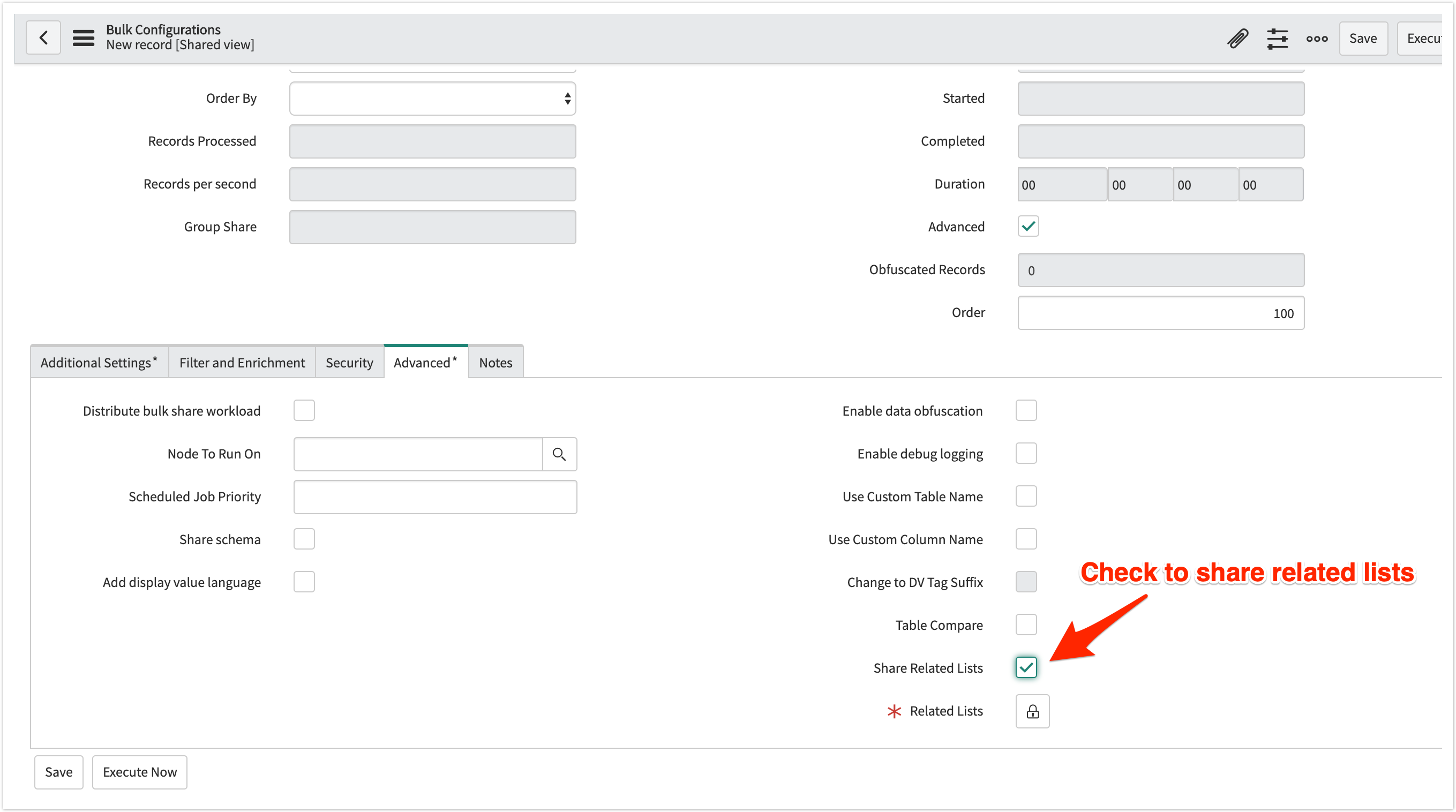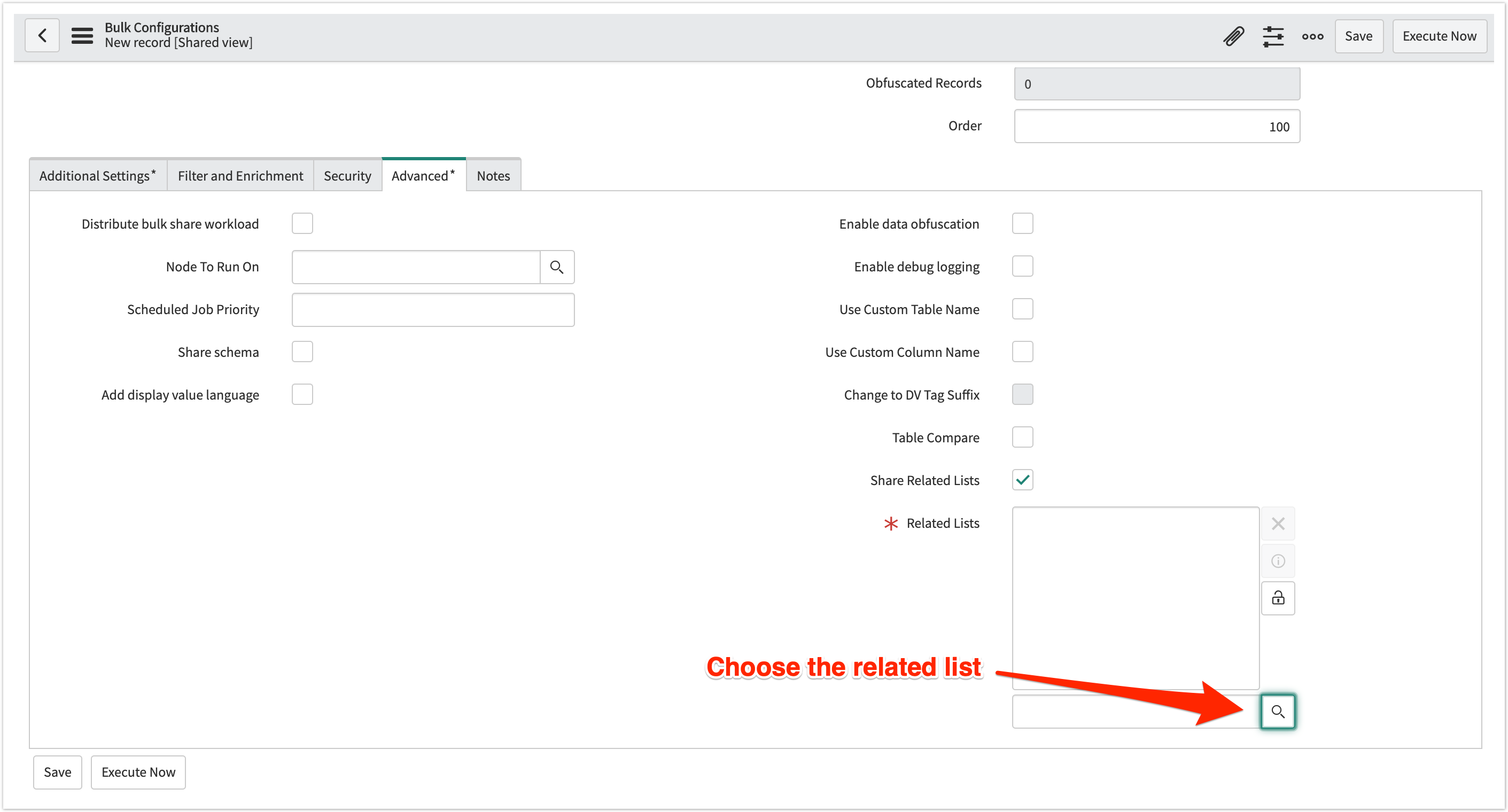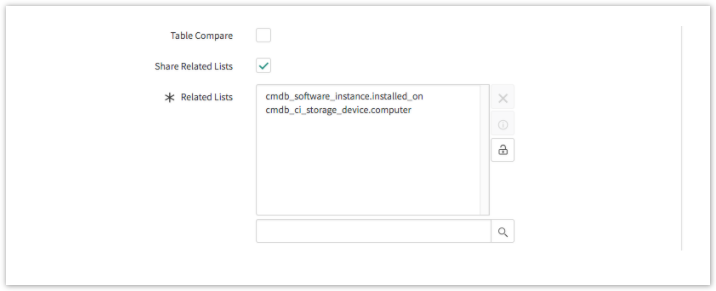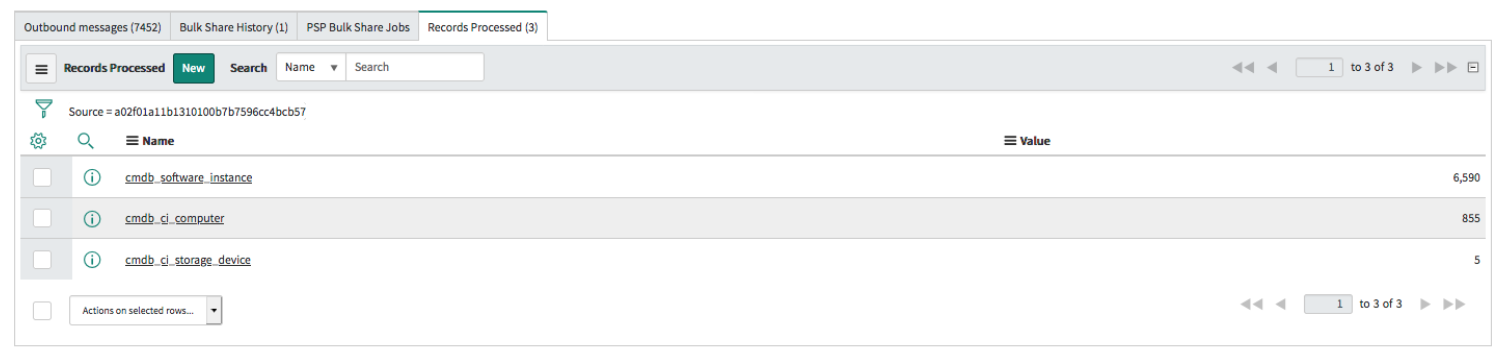Related lists are records that have relationships to the records of the selected table. As a part of bulk share, you can share out records from one or more related lists of the table being bulk shared. For example, if you select the Computer (cmdb_ci_computer) table, the related lists are Software Instance (cmdb_software_instance.installed_on) and Storage Devices (cmdb_ci_storage_device.computer). The bulk share will share the records from the Computer table, as well as the records from Software Instance and Storage Devices.
You can share related list records, in addition to your choice of one of the main share options:
See Related Lists for more information.
Prerequisites
First, you will need to install DataSync for ServiceNow and run the Perspectium Finish Install scripts.
You will also need to create a shared queue.
Procedure
To start selecting which related records you want to share, follow the procedures below:
Navigate to Bulk Share
In ServiceNow's left side navigation window, navigate to Perspectium > Replicator > Bulk Share or simply type and then click on Bulk Share.
Create a bulk share
Follow the steps to create a bulk share without clicking Execute Now.
Enable additional settings
This feature can be used in conjunction with Share child class only, Include all child tables, or Share selected table only.
Under the Additional Settings tab, enable one of the three options listed above.
NOTE:
- Exactly one of these three options must be checked in order to save and execute the Bulk Share.
- Checking Share selected table only shares out base table records only. This has the same effect as not checking either Include all child tables or Share child class only.
Check Share Related Lists
Check the Advanced box to access the Advanced tab.
In the Advanced tab, check Share Related Lists.
Choose the related list
Click to unlock the Related Lists list. Search for a specific related list by typing in the search bar, or hit the search button to see all related lists of the selected table.
In the example above, the bulk share is set on the Computer (cmdb_ci_computer) table. There are two related lists chosen to share records from, in addition to the Computer table, cmdb_software_instance.installed_on and cmdb_ci_storage_device.computer.
Save or execute your bulk share
Click the Save button at the bottom of the form to save the configurations for your bulk share. Once your bulk share configurations have been saved, you can click back into the bulk share record and click the Execute Now button at the bottom of the form to bulk share out the specified records immediately. Alternatively, you can choose to run a bulk share at specified interval(s) by creating a scheduled bulk share.
Upon execution, records from the related lists selected will be shared out, in addition to records from the bulk share table, which we can see in the list of Records Processed. If a record from the Computer table contained records in either its Software Instances related list or its Storage Devices related list, those records were also shared out.