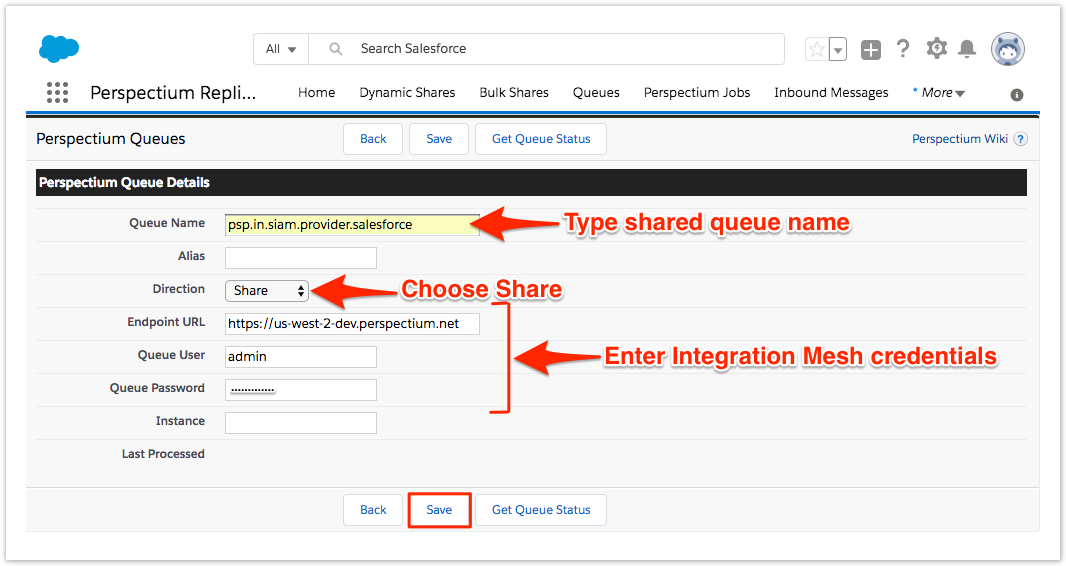Page History
| UI Button | ||||||||
|---|---|---|---|---|---|---|---|---|
|
A shared queue will need to be created in Salesforce to store messages that will be dynamic shared when Salesforce case records are created, updated, and/or deleted.
Prerequisites
Install the Perspectium Package for Salesforce
Configure your Salesforce remote site settings
Configure Perspectium Replicator as a Salesforce connected app
Configure Perspectium properties for Salesforce
Procedure
To create a shared queue in Salesforce, follow these steps:
| UI Steps | ||||||||||
|---|---|---|---|---|---|---|---|---|---|---|
|
Next steps
Similar topics
| Content by Label | ||||||||||
|---|---|---|---|---|---|---|---|---|---|---|
|