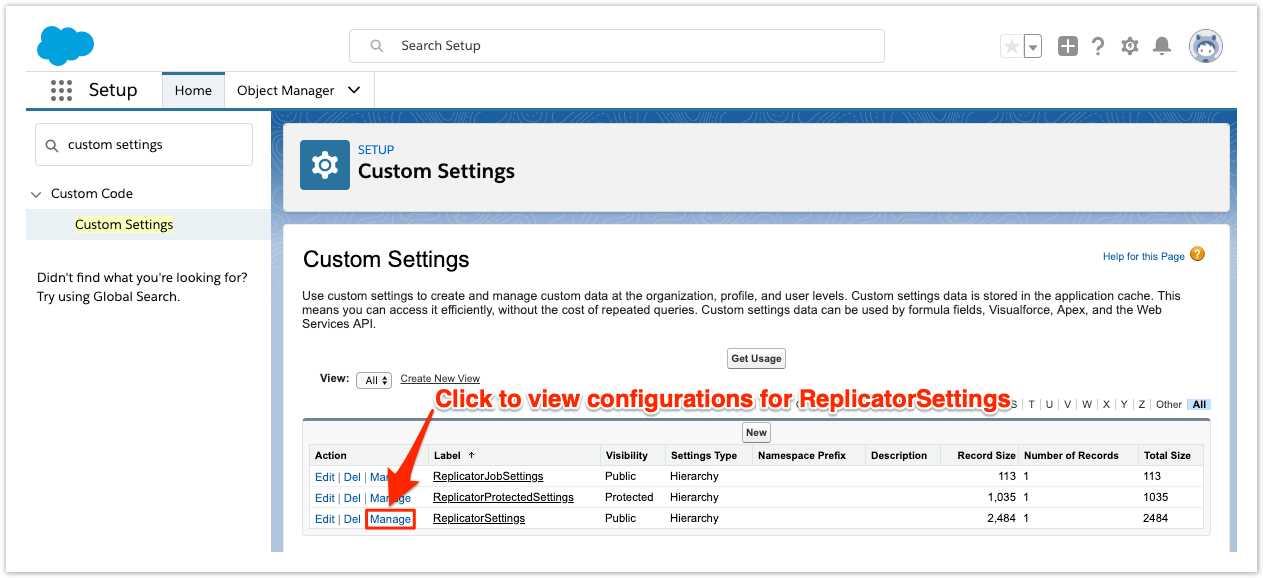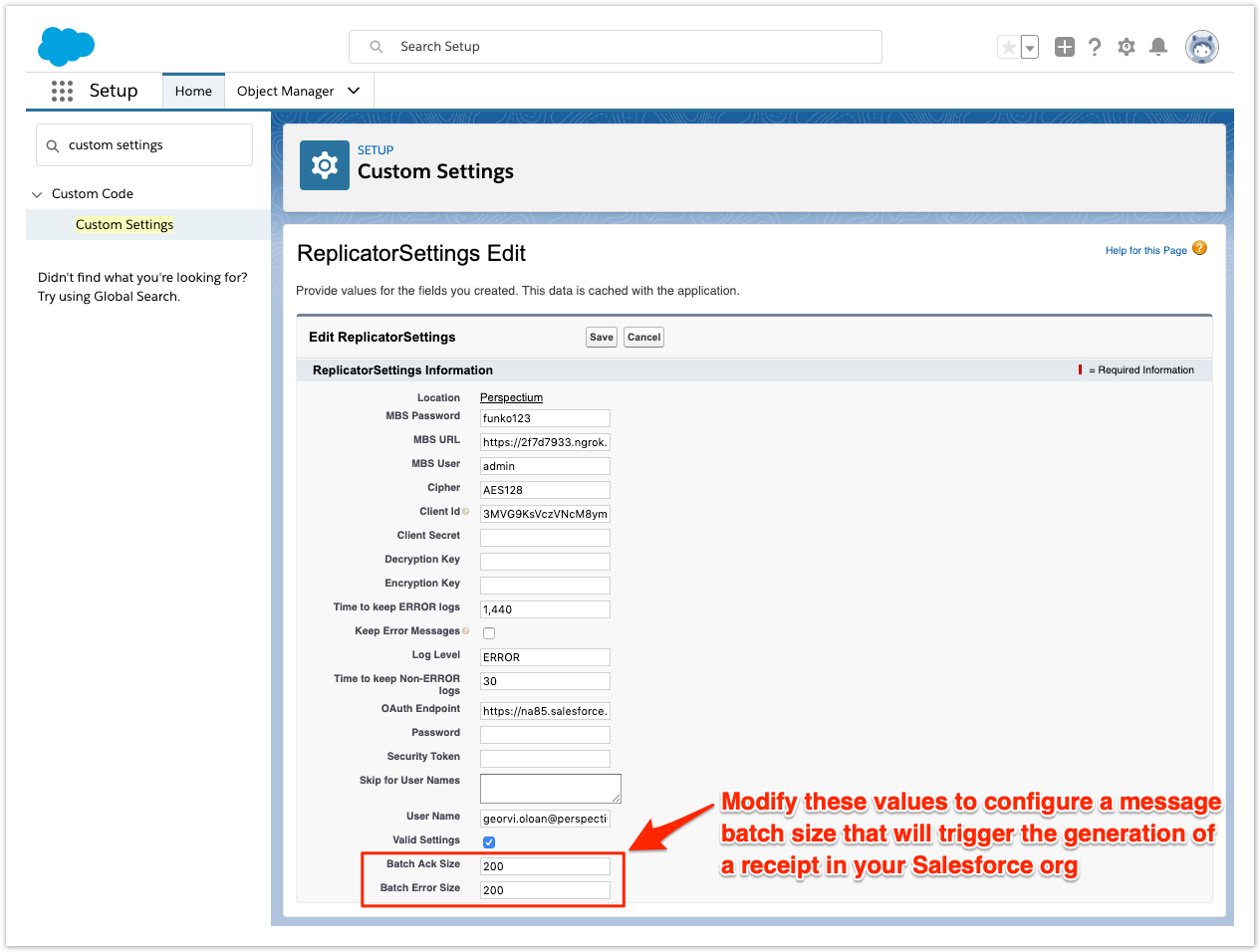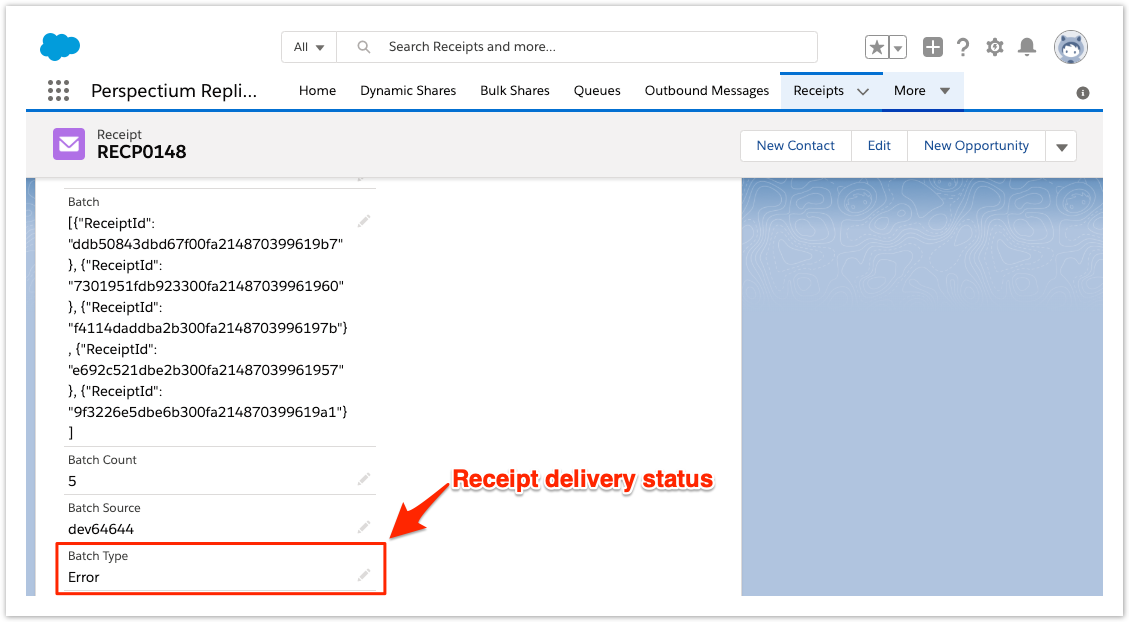In the navigation bar near the top Quick Find window on the left side of the screen, click Receipts. Then, on the resulting page, click into the receipt that you want to view. Note that the receipt's delivery status will be listed as the value in the Batch Type field for the receipt.  NOTE: Keep in mind that receipts generated within Salesforce are receipts for data coming into Salesforce (inbound data). To view information for receipts for data coming out of ServiceNow (outbound data), see ServiceNow messages & receipts. NOTE: Keep in mind that receipts generated within Salesforce are receipts for data coming into Salesforce (inbound data). To view information for receipts for data coming out of ServiceNow (outbound data), see ServiceNow messages & receipts.
type and then click Custom Settings (under Custom Code). | First, you will need to follow the steps to get started with your SalesInsight integration for ServiceNow incidents and Salesforce cases.