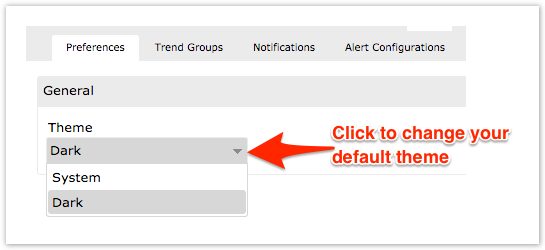On the Preferences tab of the Settings page, you have options to customize the look and feel of Observer and configure the default core functionality for Observer.
Choose your Observer theme
You can change the look and feel of Observer by selecting one of the themes from the dropdown under Theme. Dark is the theme that is applied to Observer by default. The theme you select from the dropdown will automatically be applied each time you log into Observer.
Configure Observer default core functionality
To configure the default core functionality for Observer, you can modify the values for the following attributes on the Preferences tab of the Settings page:
| Attribute | Default Value | Attribute Description |
|---|---|---|
ui.session.timeout | 30 | Indicates the number of minutes that your logged-in session will remain active for. After this number is exceeded, you will automatically be logged out of Observer. |
email.digest.max | 500 | Indicates a limit for daily digest alert notification emails with repetitive content. Once this limit is reached, a daily digest email will be sent to the email addresses specified in the Notifications tab listing all of the repeat notifications generated by Observer. |
email.digest | enable | If enable is entered in the Value column, sends a daily digest (or summary) email to the email addresses specified in the Notifications tab each time the email.digest.max limit is reached for repeat Observer notifications. If disable is entered in the Value column, digest emails will be sent to your email address each time Observer posts an alert. |
ui.perspective.dashboard | enable | If disable is entered in the Value column, the Dashboard option will not appear in your Observer main menu. |
ui.perspective.control | enable | If disable is entered in the Value column, the Control option will not appear in your Observer main menu. |
ui.perspective.monitor | enable | If disable is entered in the Value column, the Monitor option will not appear in your Observer main menu. |
ui.perspective.trend | enable | If disable is entered in the Value column, the Trend option will not appear in your Observer main menu. |
alert.snc.high | enable | If enable is entered in the Value column, High Alert records will be created in ServiceNow > Control and Configuration > Alerts for each High Alert posted by Observer. |
alert.snc.medium | enable | If enable is entered in the Value column, Medium Alert records will be created in ServiceNow > Control and Configuration > Alerts for each Medium Alert posted by Observer. |
alert.snc.low | enable | If enable is entered in the Value column, Low Alert records will be created in ServiceNow > Control and Configuration > Alerts for each Low Alert posted by Observer. |
To change the default values for these attributes:
1. Double-click the value you want to change.
2. Type the new value. Then, press Enter. A popup notification will appear in the upper right-hand corner of the window confirming your change.