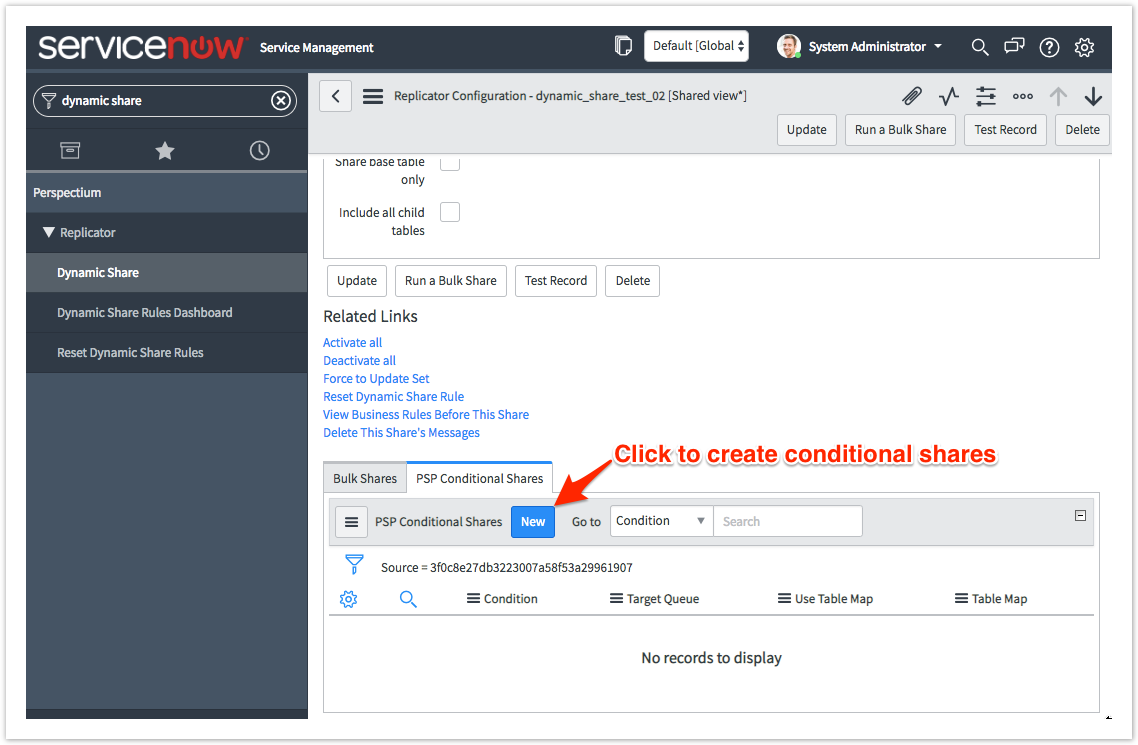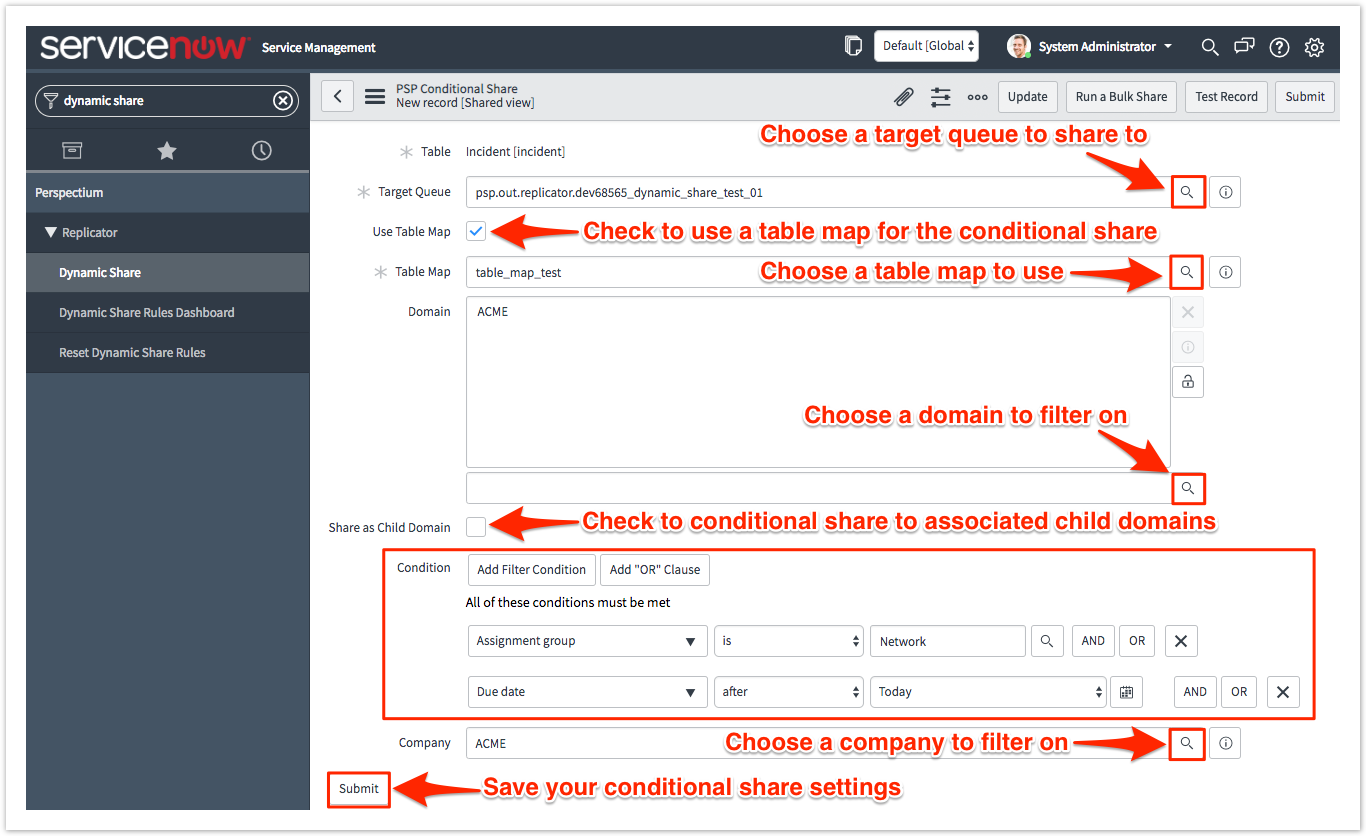For both dynamic shares and bulk shares, you can create conditional shares which can be used to share records to multiple target queues and/or using multiple table maps.
Conditional bulk shares will share out records that meet your specified conditions once at a specified time. Conditional dynamic shares will share out records that meet your specified conditions as records are created, updated, and/or deleted.
Prerequisites
First, you will need to create a dynamic share or create a bulk share.
Create a conditional share
To create a conditional share, follow these steps:
Access your dynamic share or bulk share
Log into your sharing ServiceNow instance and navigate to Perspectium > Replicator > Dynamic Share or Perspectium > Replicator > Bulk Share. Then, click into the dynamic share or bulk share that you want to configure as a conditional share.
Create a new conditional share
Scroll down to the bottom of the form underneath the Related Links section and click the PSP Conditional Shares tab.
Choose a target queue
Click the icon in line with Target Queue to select a target queue to conditionally share records to.
Choose a table map (optional)
To use a table map for your conditional share, check the Use Table Map box. Then click the icon to select a table map to map fields in shared records for.
Choose your filter conditions
To filter your conditional share by domain, click the icon next to Domain. Then, click the icon that appears under Domain to choose a domain.
To share out records in all child domains that match the filter conditions you create, check the Share as Child Domain box.
Choose a field you want to filter on from the Choose Field dropdown. Then, choose an operator and value for your filter. To check which operators are available for ServiceNow field types, see operators available for filters and queries.
To add more conditions for your conditional share, click Add Filter Condition or AND. To add a conditional "or" clause for your conditional share, click Add "OR" Clause or OR.
To delete any filter conditions you have created, click the X in line with the filter condition you want to remove.
To filter your conditional share by company, click the icon in line with Company. Then, select a company to filter on.
NOTE: Optionally, you can choose the Test Record option and choose a record to test your conditional share for. You can also choose the Run a Bulk Share option to run your conditional share as a bulk share first before dynamically sharing records based on the conditions you set.
Save your conditional share
In the bottom left-hand corner of the form, click Submit to save your conditional share settings.