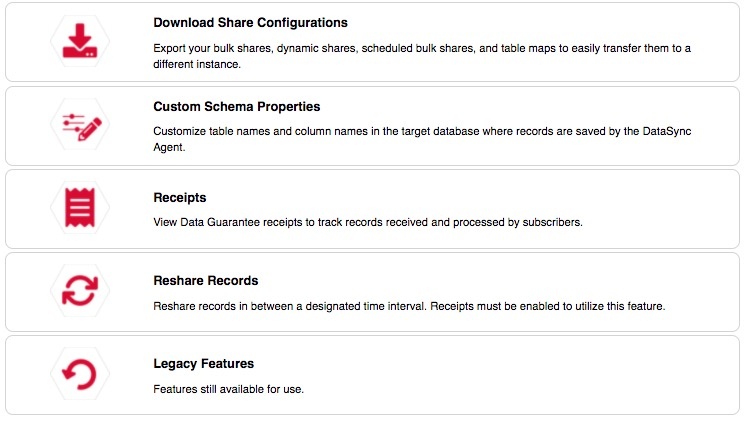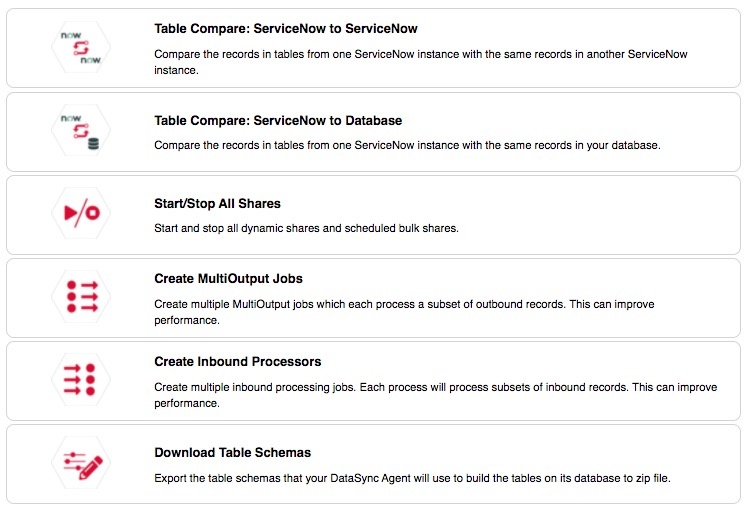The Tools module does just what it sounds like—provides several tools for your DataSync integrations for ServiceNow.
The features available in the Tools module will help you maintain, support, and/or enhance your integration.
In order to make use of these tools, you need to install and configure DataSync for ServiceNow.
To access the Tools module, go to Perspectium > Perspectium Core > Tools.
Explore this page for all of the tools available in the module.
Table compare
This feature allows you to compare tables between two ServiceNow instances (or one ServiceNow instance and another integrated database). This is useful because you can see each table's record count, as well as a list of record discrepancies by sys_id between the two tables you're comparing—in other words, you can see which records exist in one table but not the other.
Find information on table compare, including different contexts and instructions, here.
Start/stop all shares
This feature allows you to stop or re-start your dynamic shares and scheduled bulk shares.
To do so, go to Perspectium > Perspectium Core > Tools > Start/Stop All Shares.
The page lists exactly what actions will be taken from either Stopping or Starting All Shares.
Multiple MultiOutput Jobs
The core concept behind Multiple MultiOutput Jobs is the ability to have multiple jobs responsible for their unique subset of outbound messages. This is useful if you are sending a high volume of messages to a single queue or spreading your messages across a high volume of queues.
Typically, outbound messages are sent out by a single job—Perspectium MultiOutput Processing—which goes to your outbound messages table and sends out the messages per queue. This process is sufficient to cover most cases for sending outbound messages. However, for high volumes, multiple MultiOutput jobs works by passing in an encoded query to the MultiOutput job in order to limit the scope of these jobs.
Before getting started with this, we recommend that you take a quick look at the Perspectium MultiOutput Processing job (at Perspectium > Control and Configuration > All Scheduled Jobs) to familiarize yourself with it and contact support@perspectium.com to validate your work if necessary.
You will also need to first create a ServiceNow dynamic share or bulk share.
Create MultiOutput Jobs
- In your ServiceNow instance, go to Perspectium > Perspectium Core > Tools. Then, click on Create MultiOutput Jobs.
- Use the Job Type dropdown to select which type of job you want:
Click the Job Type dropdown and select which type you want:
Type
Description
Multioutput processing by sys_id Jobs will be created through a query of sys_id of outbound messages.
NOTE: This method create jobs that query off the sys_id of the outbound message itself and not the record that the outbound message represents. This method does not honor sequencing of messages in a queue and is only recommended if you are bulk sharing a large set of data and are not concerned about the order the messages arrive in at the target.
Multioutput processing by outbound queue Jobs will be created based on the outbound (shared) queues so no queue will be processed in multiple jobs. For example, if you have three queues and choose 2, then one job will process one queue and the other job will process the other two queues. This approach will honor sequencing of messages in a queue.
WARNING: If this option is selected and a new queue was created, you will need to create the jobs again.
- Use the Number of Jobs dropdown to select the number of jobs you want to create.
- (Optional!) Check the Include attachment and audit processing jobs box to create the same number of multiple processing jobs for these tables, since attachments and audit records are processed each in their own outbound table, with their own MultiOutput job.
- Click Create.
- Once this feature is configured the MultiOutput Processing jobs will automatically be active, and the default job will be deactivated.
- The default MultiOutput Processing job will have an X in front of the name.
- If you previously stopped all Perspectium jobs, these MultiOutput jobs will be created as active. Be aware of the inconsistent state where some Perspectium jobs are active while others are not. To start all of the other Perspectium jobs at once, go to Perspectium > Control and Configuration > Start / Stop All Jobs.
Multiple Inbound Processors
This feature allows for concurrently running scheduled jobs to handle a high volume of messages. By default, the Perspectium application comes with the Perspectium Replicator Subscriber scheduled job, a single job responsible for initiating the reading, consuming, and processing of messages from queues in the Integration Mesh. This process should cover most cases for receiving inbound messages, but you can enable multiple inbound processors if you are receiving a high volume of messages from a single queue or want an overall improvement in throughput.
Here's how:
- In your ServiceNow instance, go to Perspectium > Perspectium Core > Tools.Then, click on Create Inbound Processors.
- Use the Number of Jobs dropdown to select the number of jobs you want to create.
- Click Create.
Download table schemas
This tool is useful if you want to use your table schemas to build the tables in a database for a DataSync for ServiceNow integration with the DataSync Agent. This is only necessary if your Agent cannot establish a connection to the ServiceNow instance—otherwise, it will handle this automatically.
To download the table schemas for your ServiceNow instance:
- In your ServiceNow instance, go to Perspectium > Perspectium Core > Tools.
- Click Download Table Schemas.
That's it! This will output a downloadable .zip file of all the table schemas as XML files, which you can then provide to the Agent. It will do this for all the tables you have defined in your Bulk Shares and Dynamic Shares, with respect to all the child tables as necessary as well.
Download share configurations
This tool is useful if you are planning to import your share configurations to another ServiceNow instance. It allows you to download the configurations that you have set for your ServiceNow dynamic shares, bulk shares, scheduled bulk shares, and table maps.
- In your ServiceNow instance, go to Perspectium > Perspectium Core > Tools.
- Click Download Share Configurations.
- Check the boxes according to the type of configurations you want to download.
- Click Download.
NOTE:
- If you are downloading a dynamic share with a table map referenced, you will need to include table map as well.
- If you are downloading a scheduled bulk share, you will need to include bulk share as well.
Import share configurations
After downloading your share configurations and/or table maps from the Download Share Configurations tool, you can import the downloaded zip folder to another ServiceNow instance with the Import Share Configurations tool.
NOTE: Only zip file downloaded from the Download Share Configurations tool or a single XML file of a share and table map will be accepted.
- In your ServiceNow instance, go to Perspectium > Perspectium Core > Tools.
- Click Import Share Configurations.
- Click the Select a File button to download the zip folder you acquired from the Download Share Configurations tool, or a single XML file of a share or table map.
- Select a queue with the reference field. This queue will be applied to all of the bulk shares and/or dynamic shares you imported.
- Click Import.
Custom schema properties
This tool allows you to customize the table names and column names in your target database by specifying custom prefixes or suffixes.
Here's how:
In your sharing ServiceNow instance, go to Perspectium > Perspectium Core > Shares > Dynamic Share or Bulk Share.
- Then, follow the steps to create a dynamic share or create a bulk share OR find and select the share you want to configure.
- In the dynamic share or bulk share page, in the Miscellaneous tab, check the Advanced box. This will reveal an Advanced tab (if the tab is already present then skip to step 4).
- In the Advanced tab, check the Use Custom Table Name and/or the Use Custom Column Name box.
By default, the _dv tag is added in front of the reference field name. To include the _dv tag after the reference field name, check the Change to DV Tag Suffix box.In order to use the Dv tag suffix, you need to enable it by going to Perspectium > Control and Configuration > Properties > DataSync Settings and checking the box labelled Enable DataSync to add display value fields for reference and choice fields (prefixed with 'dv_' by default).
- Now, go to Perspectium > Perspectium Core > Tools > Custom Schema Properties.
- Fill out the fields appropriately:
- Use the Max Length field to enter a maximum length for the table/column name. This value will include the lengths of the table/column names, prefix, suffix, and _dv tag.
- Use the Prefix and Suffix fields to add the prefix/suffix you want before/after the table/column names.
- Note: Once configuring custom table, the main table will always have the prefix.
- Note: In MySQL, to avoid reaching the maximum row size, only customize column names for existing tables in the database.
- Click Save Changes.
If you send records with a custom name, the database will create new columns for the table. If you change this custom name property after the new columns have been created, the database will create a new column and show NULL in the previously created custom column for any records sent after you change the property.
Receipts
Receipts are generated for outbound messages when you enable the data guarantee feature. Message receipts indicate the delivery status for records that you have shared out, allowing you to quickly identify successful shares, pending shares, and errors.
Learn all about receipts here.
Reshare records
This tool allows you to manually reshare data using receipts from your ServiceNow instance from a time period of three days or less. This is useful for situations where records weren't all received at the target (such as an error at the database).
Here's how:
- First, go to the u_psp_properties table, search for com.perspectium.enable_receipts and set the value to true.
- Now, in your ServiceNow instance, go to Perspectium > Perspectium Core > Tools and click Reshare Records.
- Use the Start Date Time field and End Date Time field to specify the time period for which you want to reshare data. You can use the calendar icon to the right of the fields to select the date and time. Only the most current record will send out.
- Click Reshare.