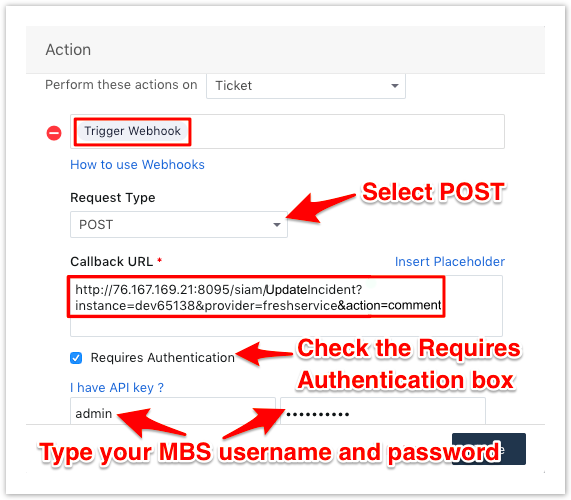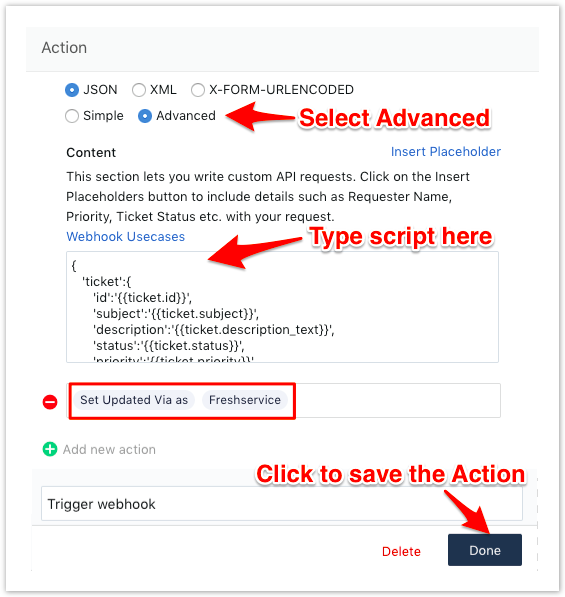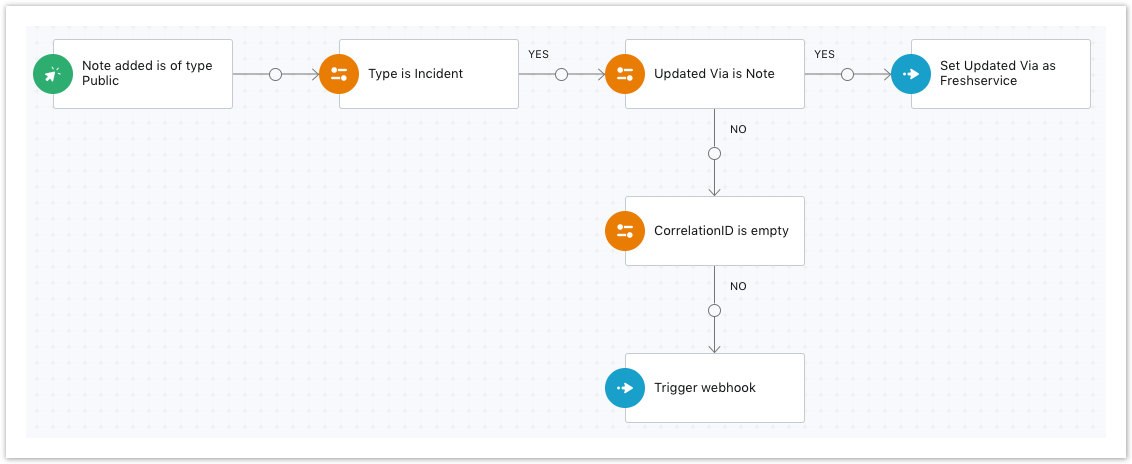The Perspectium Add Notes ServiceNow workflow enables the sharing of any public notes to your ServiceNow instance. This workflow also prevents incoming ServiceNow incident comments from being shared back out of Freshservice. Learn more about Freshservice workflows.
Prerequisites
You will first need to create custom Freshservice Ticket fields.
You must have the Freshservice Admin role to complete the procedure described below.
Procedure
To create the Perspectium Inserts ServiceNow workflow, follow these steps:
Log into Freshservice and navigate to > Admin > Workflow Automator (under Helpdesk Productivity).
Make sure that Tickets is selected on the left side of the screen. Then, at the top right-hand corner of the screen, click New Automator > Ticket and type Perspectium Add Notes ServiceNow as the Title for the workflow automator.
You will be redirected to the workflow automator with an Event popup displayed. From the resulting dropdown under When any of these events occur, type and select Note added is of type > Pubic. Then, click Done.
On the left-hand side of the screen, click and drag Condition next to the Note added is of type Public event until the icon appears. Then, drop the Condition. Under Match any of these conditions, type and select Type > is > Incident. Finally, click Done.
Drag and drop a Condition to the Yes branch of the Type is Incident condition. Under Match any of these conditions, type and select Updated Via > is > Note. Then, click Done.
Drag and drop an Action to the Yes branch of the Updated Via is Note condition. Under Perform these actions on Ticket, type and select Set Updated Via as > Freshservice. Finally, click Done to save this Action.
Drag and drop a Condition to the No branch of the Updated Via is Note condition. Under Match any of these conditions, type and select CorrelationID > is > EMPTY. Finally, click Done.
Drag and drop an Action to the No branch of the CorrelationID is EMPTY condition. Under Perform these actions on Ticket, type and select Trigger Webhook. Then, select POST for the Request Type. For Callback URL, type http://<your Perspectium Mesh URL>/siam/UpdateIncident?instance=<your ServiceNow instance>&provider=freshservice&action=update. Finally, check the Requires Authentication box and type the username and password for your Perspectium Mesh.
Still within the same Action popup, select JSON and then Advanced under Encoding. Then, add the following script within the scripting window:
{ |
Still within the same Action popup, scroll down and click Add new action. Then, type and select Set Updated Via as > Freshservice. Finally, click Done to save this Action.
Your workflow should look like the screenshot below:
After confirming configuration of your Perspectium Inserts ServiceNow workflow, click Activate in the upper-right hand corner of the screen and then Confirm to save your workflow.