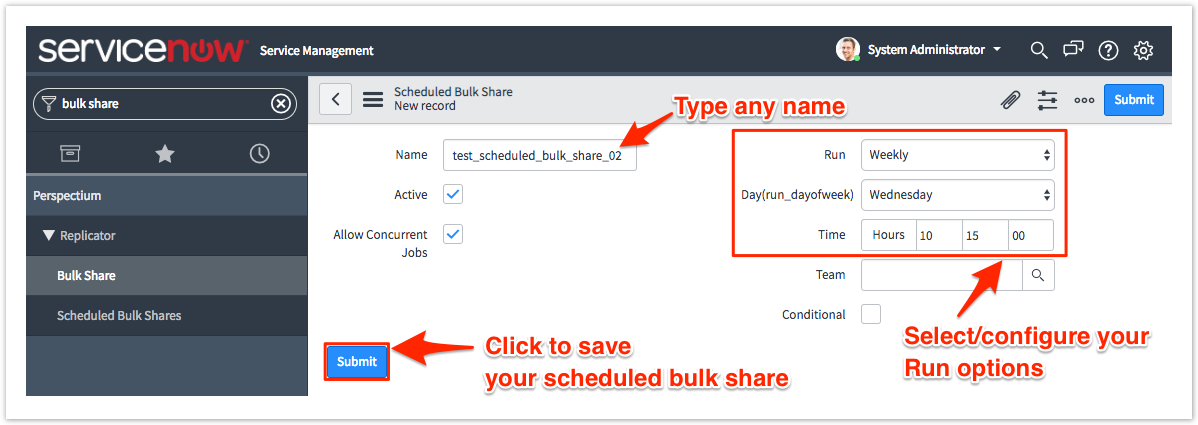Scheduled bulk shares allow for the scheduling of one or more bulk shares to occur daily, weekly, monthly, once at a specified time, periodically at specified times (custom), or on demand (immediately). After creating a bulk share, you can then add that bulk share as a child record to be run under the schedule specified within your scheduled bulk share. This is an alternative approach to and should not be used in conjunction with dynamic shares to avoid any redundancy in data sharing.
Prerequisites
First, you will need to create a bulk share.
Procedure
To create a Replicator for ServiceNow scheduled bulk share, follow these steps:
Log into ServiceNow and navigate to Perspectium > Replicator > Scheduled Bulk Shares.
At the top of the form next to Scheduled Bulk Shares, click the New button.
In the Name field, type any name for your bulk share.
From the Run dropdown, choose when you want your scheduled bulk share to run. Run options include:
Option | Scheduled bulk share will run... |
Daily | Every day at a specified time of day |
Weekly | Every week at a specified day and time of day |
Monthly | Every month at a specified day and time of day |
Periodically | At a custom interval (e.g., every 5 days) at a specified time of day |
Once | Once at a specified date and time |
On Demand | Immediately |
If selecting a Run option where a time of day should be specified, type the hours, minutes, and seconds in each respective textbox next to the Time field.
At the bottom left-hand corner of the form, click the Submit button to save the configurations for your scheduled bulk share.
From the resulting list of scheduled bulk shares, click back into the scheduled bulk share that you created in Step #5.
Locate the Bulk Shares list at the bottom of the form. Here, you can either click New and then follow the steps to create a bulk share or click Edit… and add a previously created bulk share to run under the schedule that you have created.
Similar topics
There is no content with the specified labels