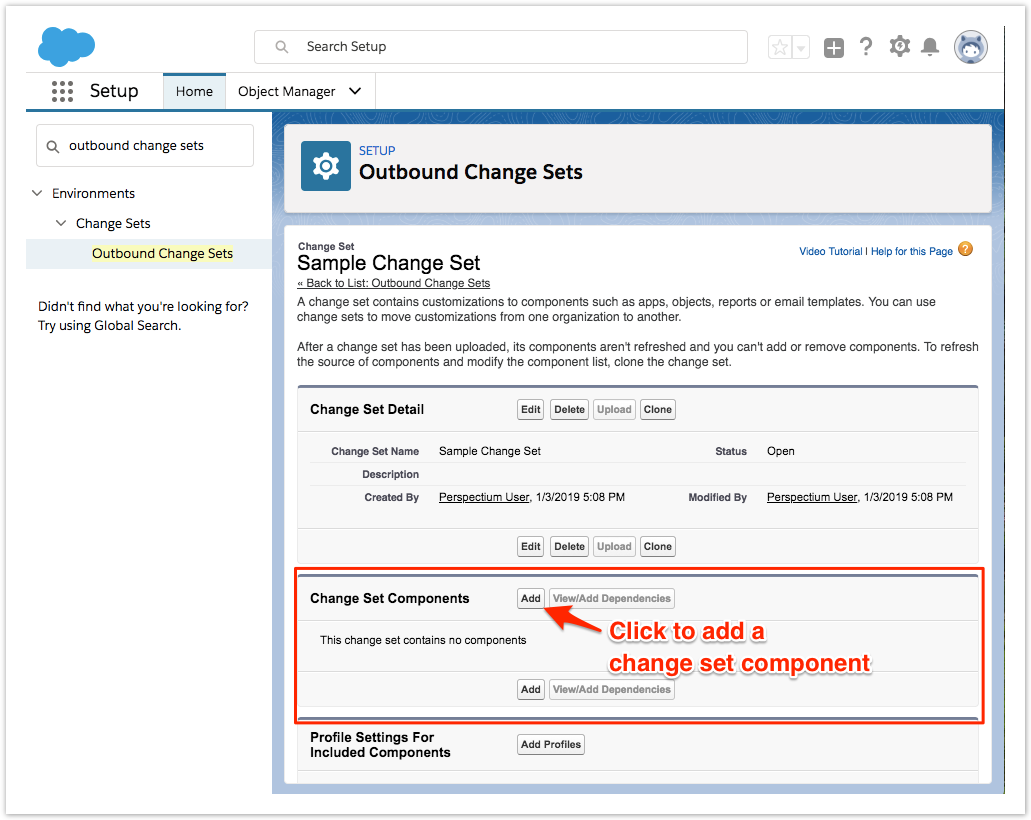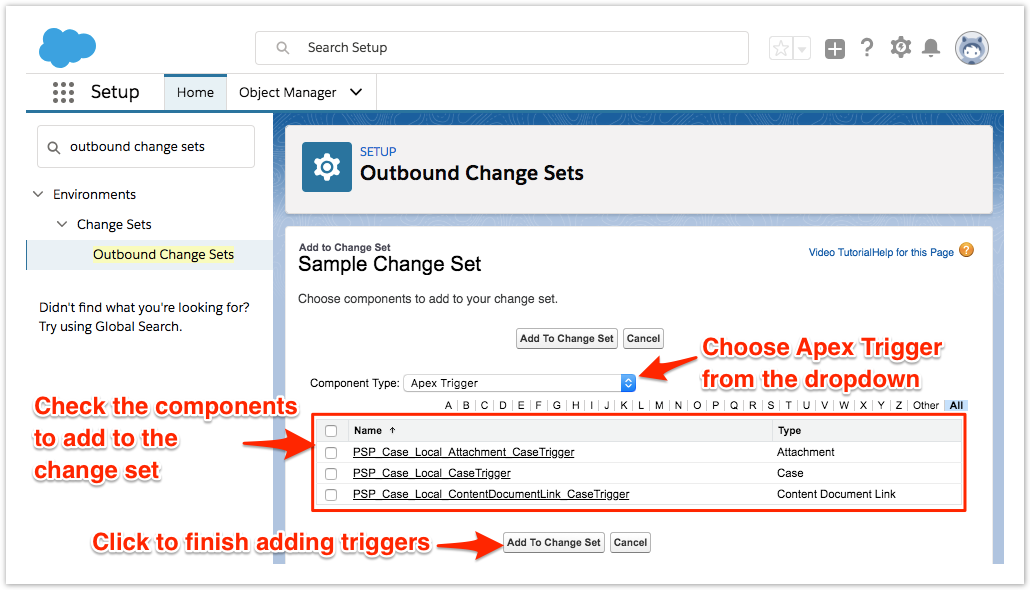From the Component Type dropdown, choose Apex Trigger. Then, check the boxes next to the Apex triggers you want to include: | Apex Trigger | Triggers dynamic sharing of... |
|---|
| PSP_Case_Local_Attachment_CaseTrigger | attachments added to Salesforce case records | | PSP_Case_Local_CaseTrigger | Salesforce case record data (excluding attachments and document links) | | PSP_Case_Local_ContentDocumentLink_CaseTrigger | document links added to Salesforce case records |
Finally, click Add To Change Set to finish adding the Apex triggers to the change set. 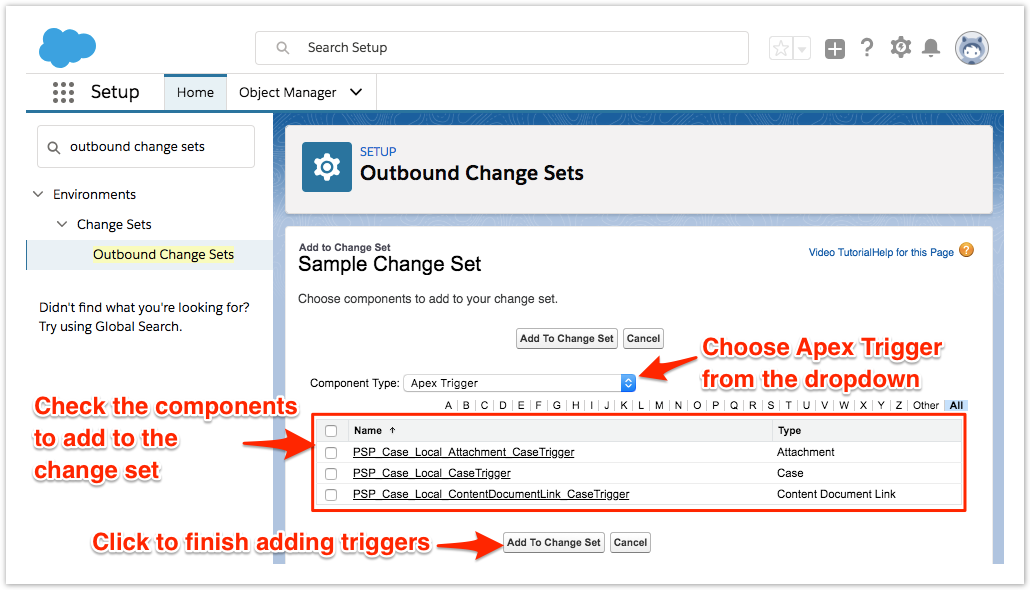
| First, you will need to install the Perspectium Package for Salesforce.
You will also need to configure your Salesforce remote site settings.