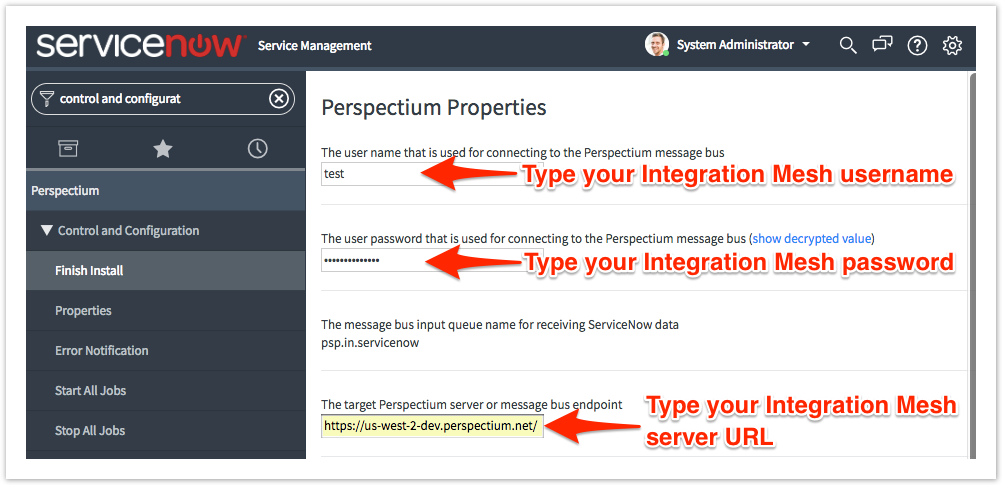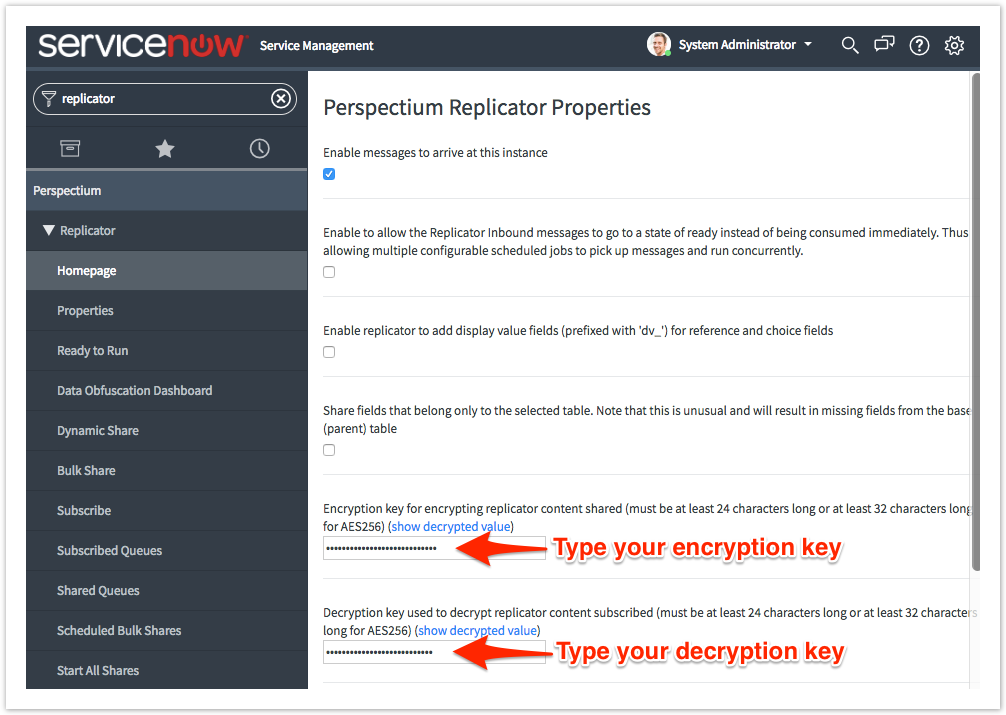Page History
| UI Button | ||||||||
|---|---|---|---|---|---|---|---|---|
|
Perspectium Properties in ServiceNow can be accessed by navigating to Perspectium > Control and Configuration > Properties, and Replicator Properties can be accessed by navigating to Perspectium > Replicator > Properties. You will need to set your initial Perspectium & Replicator properties after installing Replictor for ServiceNow or upgrading your Replicator for ServiceNow version in your instance.
Prerequisites
First, you will need to either install Replicator for ServiceNow for the first time or upgrade your Replicator for ServiceNow version.
You will need the following information from Perspectium Support:
- Perspectium Integration Mesh (MBS) server URL
- Integration Mesh (MBS) username
- Integration Mesh (MBS) password
Procedure
To set your initial Perspectium & Replicator properties, follow these steps:
| UI Steps | ||||||||
|---|---|---|---|---|---|---|---|---|
|
Similar topics
| Content by Label | ||||||||||
|---|---|---|---|---|---|---|---|---|---|---|
|