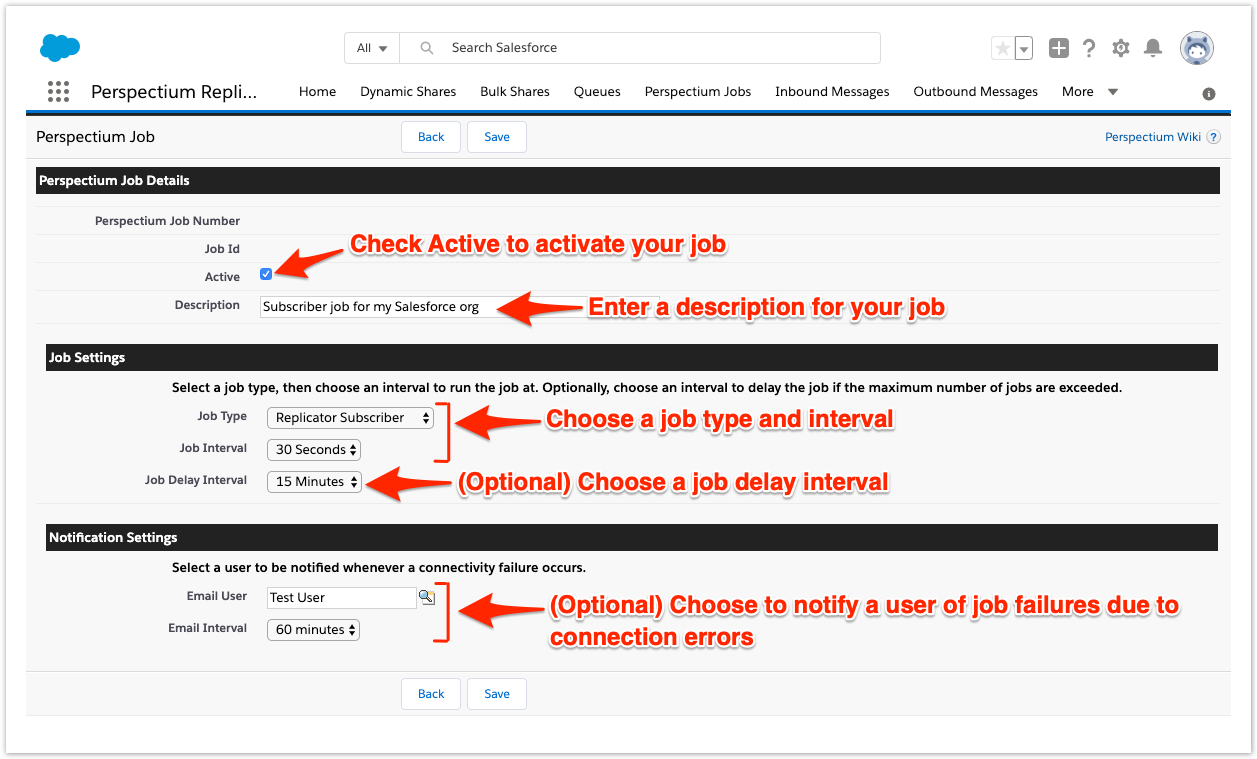Page History
| HTML |
|---|
<style>
.release-box {
height: 30px;
width: 100px;
padding-top: 8px;
text-align: center;
border-radius: 5px;
font-weight: bold;
background-color: #0ACA8B;
border-color: #FCE28A;
}
.release-box:hover {
cursor: hand;
cursor: pointer;
opacity: .9;
}
</style>
<meta name="robots" content="noindex">
<div class="release-box">
<a href="https://docs.perspectium.com/display/fluorineplus" style="text-decoration: none; color: #FFFFFF; display: block;">
Fluorine+
</a>
</div> |
The final step in ensuring To ensure that case record data is synced properly with your ServiceNow instance is , you will need to create a Perspectium job in Salesforce that will handle the transfer of data from ServiceNow to Salesforce once a Salesforce dynamic share is triggered.
Prerequisites
Install the Perspectium Package for Salesforce
Configure your Salesforce remote site settings
Configure Perspectium Replicator as a Salesforce connected app
Configure Perspectium properties for Salesforce
Create a Salesforce shared queue
Create a Salesforce dynamic share
Procedure
To create a Perspectium job in Salesforce, follow these steps:
| UI Steps | ||||||||||||||||||
|---|---|---|---|---|---|---|---|---|---|---|---|---|---|---|---|---|---|---|
|
Next steps
Configure ServiceNow to share/subscribe to your Salesforce org
Similar topics
| Content by Label | ||||||||||
|---|---|---|---|---|---|---|---|---|---|---|
|