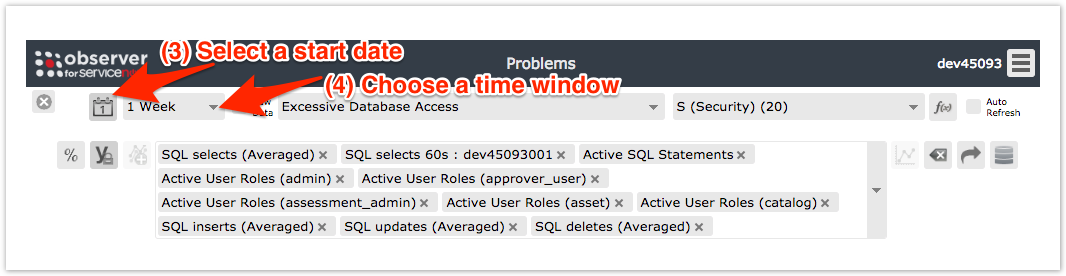You can specify date ranges for which a trend group chart's data will be displayed on the Observer Problems page. Note that specifying a date range on the Problems page only changes your current view of the trend group data and does not affect how that data is displayed on the Observer Overview page.
Procedure
To specify a date range for a trend group chart, follow these steps:
1. Log into Observer and click > Problems to navigate to the Problems page.
2. Select the trend group you want to display from the dropdown at the top of the page next to "Raw Data".
3. By default, the start date for the data displayed will be today's date. To change the start date, click the icon in the upper left-hand corner of the page. Then, select a new start date and click OK. NOTE: If no data is available for the start date you selected, Observer will adjust the start date by looking back in time for a date with available data.
4. Choose a time window from the dropdown next to the icon. The trend group chart will then be rendered to display data for the range you have specified. For example, selecting a start date of August 23 and a time window of 1 week will display all available data from August 23 through August 29. Alternatively, you can specify starting and ending dates/times in the From and To boxes at the top right-hand side of the trend group chart.
Next steps