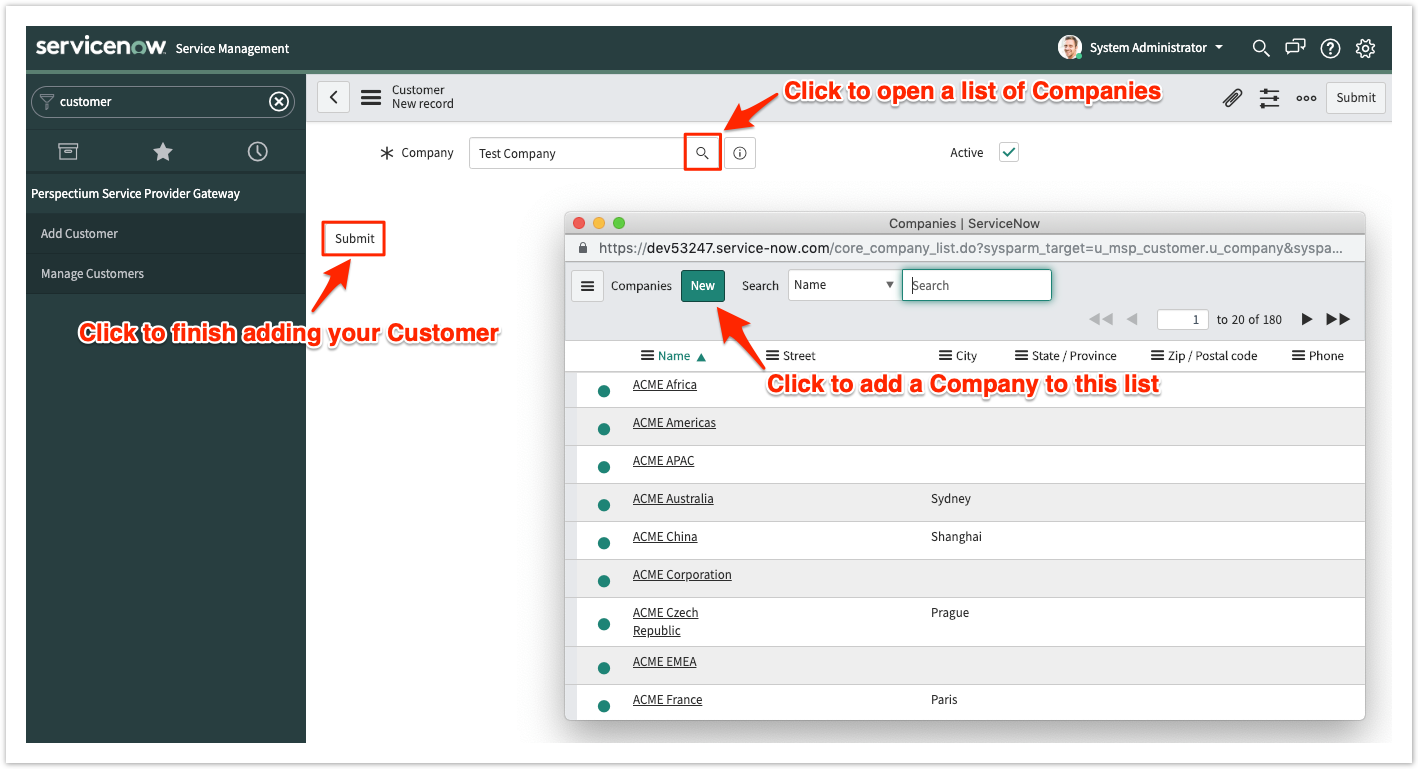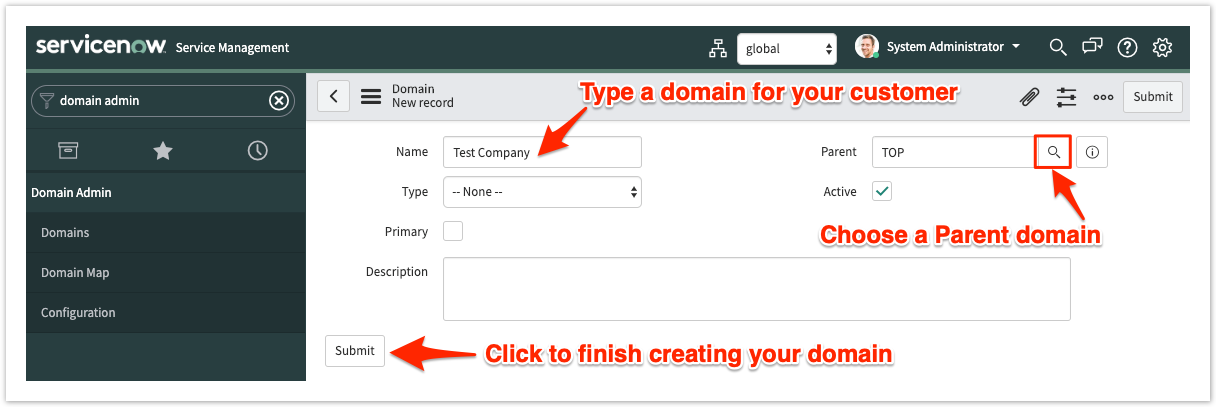Service provider customers who are using ServiceNow to log incidents and change requests can easily be onboarded via a Perspectium Service Provider Gateway integration approach. Customer domains can be used as the trigger for ServiceNow dynamic shares set up on incidents or change requests, letting you keep your customers up-to-date with the latest information on issues they're experiencing or changes they've requested for the services you provider.
Prerequisites
First, you will need to follow the steps to get started with Service Provider Gateway.
Procedure
To onboard a customer using ServiceNow to your ServiceNow Gateway instance, follow these steps:
Add a customer
Log into your Gateway instance and navigate to Perspectium Service Provider Gateway > Add Customer. Next to the Company field, click the icon to open a list of available customers. To add a customer to this list, click New and fill out the resulting form with information about the customer you want to add. Click Submit on this form and then choose the customer you want to onboard from the resulting list. Finally, make sure that the Active box is checked and click Submit to finish adding your Customer record.
Create a domain for your customer
Navigate to Domain Admin > Domains and click New to create a domain for the customer you created in Step #1. Type a Name for the domain, such as the name of your customer's company. Then, choose a parent domain from the Parent dropdown. The domain that you create will be nested under this Parent domain. Finally, make sure the Active box is checked before clicking Submit to finish creating the new domain.
Add a customer endpoint
Navigate to Perspectium Service Provider Gateway > Manage Customers. Then, click into the customer record you created in Step #1. Enter the following information in the appropriate fields:
| Field | Information to enter |
|---|---|
| Type | ServiceNow |
| ITSM Module | Incident Management: If selected, incidents will be e-bonded and automatically sent from your customer's instance to the Gateway instance Change Management: If selected, change requests will be e-bonded and automatically sent from your customer's instance to the Gateway instance |
| Integration User | Username that will be populated in the Caller field (for incidents) or the Requested by field (for change requests)
|
| Alias | (Optional) Enter an alias that will appear as the Source/Target display name for Service Provider Mappings records. If left blank, your Gateway instance's name will appear as the Source/Target display name instead. |
Next, make sure that the Active and Use Meshlet boxes are checked. These will ensure that your customer endpoint is activated and that data will be synced properly in the Perspectium Integration Mesh. Finally, click Submit to finish creating the endpoint record for your customer.
NOTE: After clicking Submit to save your customer endpoint record, your Service Provider Mappings and Share Conditions will automatically be created. For more information on these tables, see Service Provider Mappings Table and Share Conditions.
Contact Perspectium Support to configure your Mesh queue
Now that you have created the customer endpoint in your ServiceNow Gateway instance, your initial ServiceNow customer onboarding is complete. All that's left to do is to contact Perspectium Support so that your Perspectium Integration Mesh queue can be configured for the syncing of data between your Gateway instance and your customer's instance.