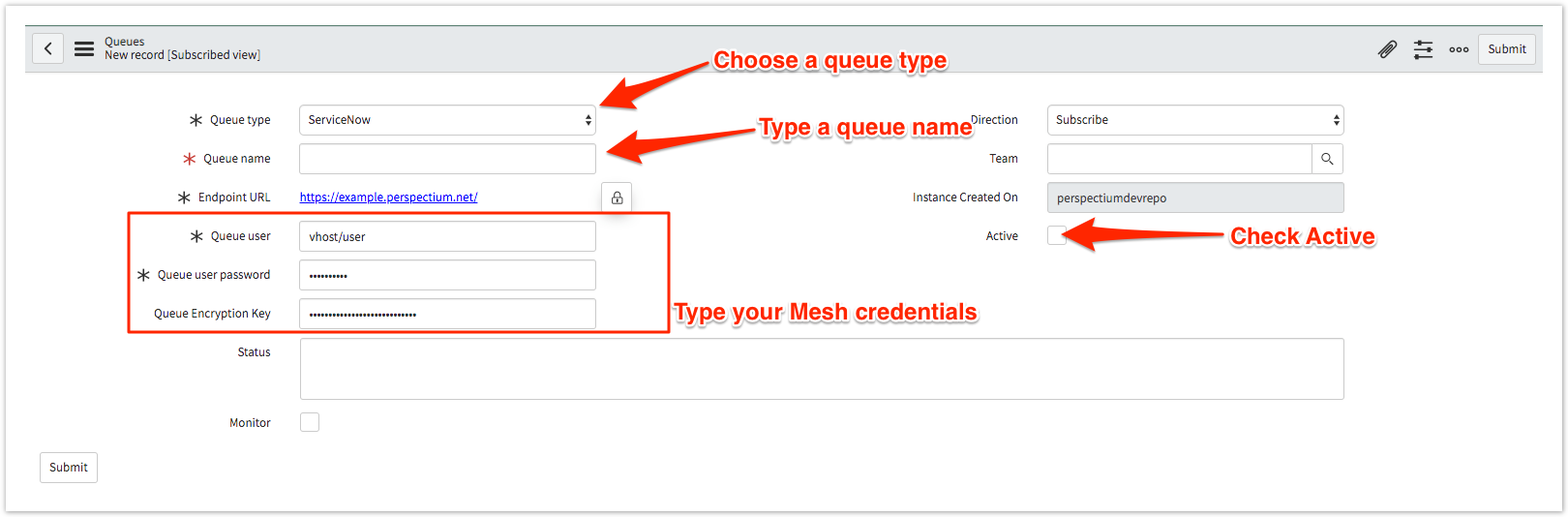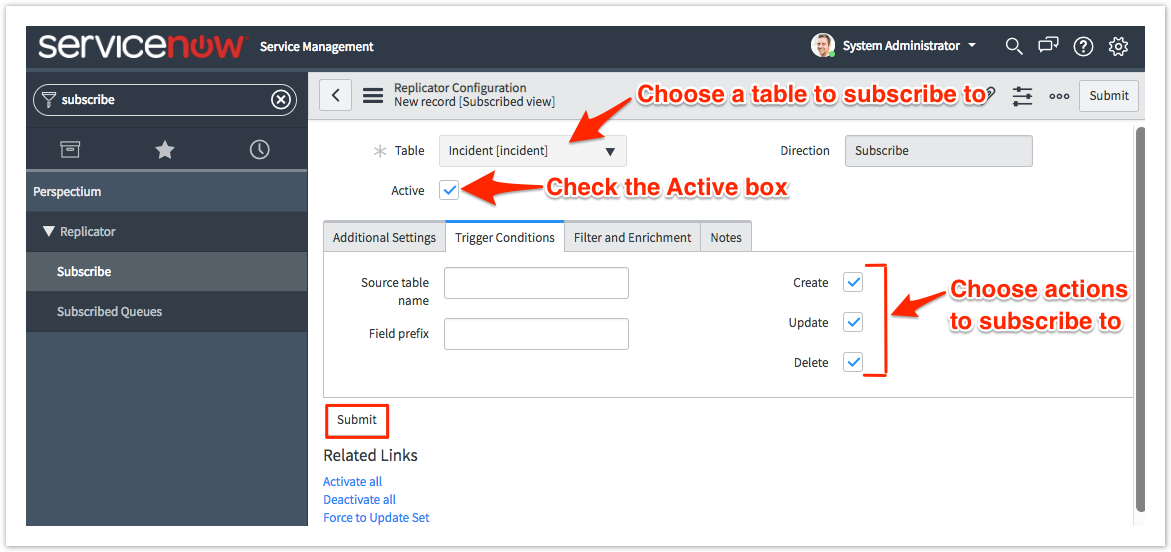Subscribers are application instances or Perspectium-supported agents that listen for and then consume data from sharing instances. To sync data from other sharing applications, databases, and agents, you will need to configure subscribing ServiceNow instance(s) to listen for data that is dynamic or bulk shared.
Prerequisites
First, you will need to install DataSync for ServiceNow and run the Perspectium Finish Install scripts on your subscribing and sharing ServiceNow instances.
Procedure
To configure a ServiceNow instance as a subscriber, follow these steps:
Navigate to Subscribed Queues
Log into the ServiceNow instance you want to configure as a subscriber and navigate to Perspectium > Replicator > Subscribed Queues or simply type and then click Subscribed Queues in the Filter Navigator on the upper left-hand side of the screen.
Click New
In the upper left-hand corner of the form, click New.
Choose a Queue Type
First choose a queue type. For subscribed queues you can choose either ServiceNow or Custom.
| Queue Type | Description |
|---|---|
| ServiceNow | Choose this option if you want to subscribe to a ServiceNow queue. This will automatically prepend "psp.out.servicenow." to your queue name. |
| Custom | Choose this option if you want to create a subscribe queue manually and want to control the entire queue name. |
NOTE: If you choose custom your queue name must start with "psp".
Enter a queue name
You will need to enter a queue name and the value will depend on what you chose for the queue type:
| Queue Type | Value to enter | Example | Generated Queue Name |
|---|---|---|---|
| ServiceNow | Enter a ServiceNow instance name | dev12345 | psp.out.servicenow.dev12345 |
| Custom | Enter a complete queue name starting with "psp" | psp.out.test | psp.out.test |
NOTE: A custom queue cannot have a DataSync queue format, i.e. psp.out.replicator.dev12345.
Enter your Perspectium Mesh login info
Type your Perspectium Integration Mesh username and password in the appropriate fields.
NOTE: Optionally, you can type a Record Encryption Key of 24+ characters (for Triple DES or AES-128 encryption) or 32+ characters (for AES-256 encryption). If you do not enter an encryption key here, then the encryption key that was entered when you set your Replicator properties will be used. When changing the encryption key in the shared / subscribe queue or properties, remove the preexisting key and add the new key.
Make your subscribed queue active
Check the Active box to start actively subscribing to data from any sharing instances. Then, in the bottom left-hand corner of the form, click Submit to finish creating your subscribed queue.
Navigate to Subscribe
Navigate to Perspectium > Replicator > Subscribe or simply type and then click Subscribe in the Filter Navigator on the upper left-hand side of the screen.
Click New
In the upper left-hand corner of the form, click New.
Choose a table to subscribe to
From the Table dropdown, choose the table on the sharing instance that you want to subscribe to data for.
Choose your subscribe trigger conditions
Click the Trigger Conditions tab. Check any or all of the following boxes:
Action | Your ServiceNow instance will subscribe to data when... |
|---|---|
| Create | new records are created on a sharing instance. |
| Update | record data is changed on a sharing instance. |
| Delete | records are deleted on a sharing instance. |
Finally, in the bottom left-hand corner of the form, click Submit to save your subscribe configurations.