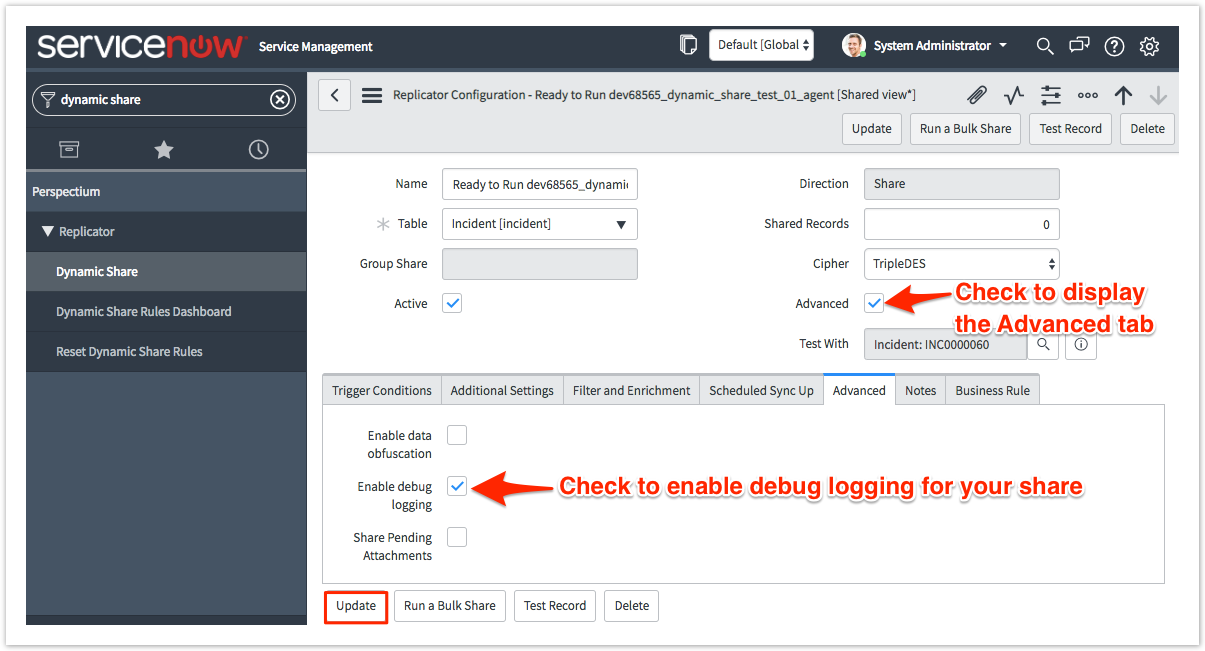The Enable debug logging option for both dynamic shares and bulk shares will start generating logs for a particular share configuration. You can view the logs for your dynamic shares and bulk shares by navigating to Perspectium > Control and Configuration > Logs. You may want to use this if you are running high volume in production and you don't want to enable debug logging within the whole Perspectium application on your instance.
NOTE: Checking the Enable debug logging option for a dynamic share or bulk share will take precedence over the global debug logging property under Perspectium > Control and Configuration > Properties.
Prerequisites
First, you will need to follow the steps to get started with Replicator and create a dynamic share or create a bulk share.
Procedure
To enable debug logging for a dynamic share or bulk share, follow these steps:
Log into your sharing ServiceNow instance and navigate to Perspectium > Replicator > Dynamic Share or Perspectium > Replicator > Bulk Share.
Click the name of the dynamic share or bulk share that you want to enable debug logging for.
On the right-hand side of the form, check the Advanced box to display the Advanced tab.
Click the Advanced tab. Then, check the Enable debug logging box to start generating debug logs for your share in Perspectium > Control and Configuration > Logs.
In the bottom left-hand corner of the form, click Update to save your changes.