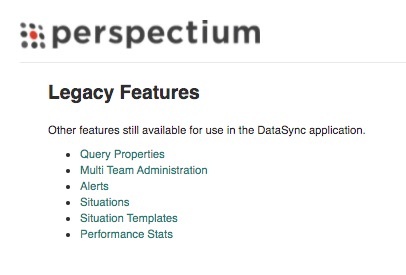The Legacy Features contains a list of features still available for use in the DataSync for ServiceNow application. These features will be deprecated in future releases.
To access the legacy features, go to Perspectium > Perspectium Core > Tools. Then, click Legacy Features.
Explore the following legacy features available (for now!):
Query properties
This feature is used to refine tables to aid with DataSync or Service Gateway integrations.
To access query properties, go to Perspectium > Perspectium Core > Tools > Legacy Features > Query Properties.
Click New to create a new Query Property—complete the fields and click Submit.
Here are the fields as you'll see on the Query Properties page:
Field | Description |
|---|---|
| Description | Short description of what the query properties are used for. |
| Name | Identifier for the query properties. |
| Value | Value that will depend on the property. |
Multi team administration
This feature creates teams that can be referenced in the team field on dynamic share, bulk share and scheduled bulk share, shared and subscribed queues, and subscribe.
Here's how to create teams:
- Go to Perspectium > Perspectium Core > Tools > Legacy Features > Multi Team Administration.
- In the resulting page, click New.
- Complete the Name field and use the Assignment Group field to search for and select an assignment group that the team should belong to.
- Click Submit.
Alerts
This feature links to the Alerts table (u_psp_alerts) to allow you to view alerts generated by the Perspectium application. Alerts are created when the Perspectium application logs errors and when errors are placed directly into this table. Errors are automatically saved into this table as the application runs and does not require any additional configuration or setup. Using this table allows you to monitor the Perspectium application for errors that may occur.
Error notifications
Using the Error Notification feature, you can subscribe to alerts in this table to be notified by email when there are errors with the Perspectium application, such as errors connecting to the Perspectium Integration Mesh.
Alert types
We recommend that you set up error notification for all alerts in this table that are critical in priority. However, you may prefer to be notified on specific errors—review the table below for the different types of alerts generated by the Perspectium application:
Name | Value | Priority | Description |
|---|---|---|---|
| * | * | critical | All application running errors logged will have a priority of “critical” |
| Perspectium.processMultiOutput | Error processing <Perspectium_MBS_Server>: Error: HTTP POST failed: <Error_Message> | critical | Error when the application is unable to successfully share messages to the the Perspectium MBS server on the URL specified in <Perspectium_MBS_Server>. <Error_Message> will give further details on what the error is, including “503” and “504” when the server is unavailable |
| Perspectium.checkMessagePastLimit | Trying to send outbound message <sys_id> that was created more than 10 minutes ago | critical | Error when the Perspectium application is trying to send a message that has been sitting in the outbound messages table (psp_out_message) for more than 10 minutes where <sys_id> is the sys_id of the record in the outbound messages table. This error can be because of an error with the message itself (such as the message is too large or malformed) or an issue connecting to the Perspectium MBS server |
| PerspectiumReplicator.fetchFromQueue | Error fetching from queue <Queue_Name> on <Perspectium_MBS_Server>: <Error_Message> | critical | Error when the application is unable to subscribe to messages from a queue on the Perspectium MBS server. <Queue_Name> represents the queue this instance is subscribing to on the URL specified in <Perspectium_MBS_Server>. <Error_Message> will give further details to why it cannot subscribe to messages, including if there are errors connecting to the server such as “503” and “504” when the server is unavailable |
| PerspectiumReplicator.fetchFromOneQueue | error: <Error_Message> | critical | Error processing a subscribed message with <Error_Message> providing details why the subscribed message could not be processed. This error is after the message has been received from the Perspectium MBS server and as the application tries to process the message's record into the target table |
| Perspectium MultiOutput Processing | error = <Error_Message> | critical | Error when running the scheduled job to share out messages with further details in <Error_Message>. This error will generally also be superseded by errors with the previously mentioned “Perspectium.processMultiOutput” alert |
| Perspectium Replicator Subscriber | error = <Error_Message> | critical | Error when running the scheduled job to subscribe to messages with further details in <Error_Message>. This error will generally also be superseded by errors with the previously mentioned “Perspectium.fetchFromQueue” alert |
| Perspectium.postMulti | Unable to run as the target server or credentials are not configured properly. Please check your Perspectium properties | critical | Error when the application properties or queue properties are not configured properly so the application cannot connect to MBS |
| PerspectiumReplicator.fetchFromOneQueue | Unable to run as the target server or credentials are not configured properly. Please check your Perspectium properties | critical | Error when the application properties or queue properties are not configured properly so the application cannot connect to MBS |
| PerspectiumOutbound.processTargetQueue | unable to process <sys_id> <Error_Message> | critical | Error sharing out a message from a specific outbound messages table. This error may be due to issues with the message itself or connecting to MBS (see the <Error_Message> for further details) |
| * | * | high | High alerts in your instance as configured in Observer |
| * | * | medium | Medium alerts in your instance as configured in Observer |
| * | * | low | Low alerts in your instance as configured in Observer |
Acknowledgement
The Alerts table contains the Acknowledge column and Acknowledged by columns for you to be able to specify if someone has reviewed the alert and select who through your own scripting. These columns are made available for your use as the Perspectium application does not automatically acknowledge these alerts.
Situations
A Situation can be created to collect similar and related alerts into a work unit that can be assigned.
To access situations, go to Perspectium > Perspectium Core > Tools > Legacy Features > Situations.
Click New to create a new Situation—complete the fields and click Submit.
You can use the Situation Templates dropdown to select a template that defines automatic Situation detection and creation rules.
Performance Stats
This legacy feature profiles the performance of Perspectium's activity.
In order to enable this feature, go to Perspectium > Control and Configuration > Properties > General Settings and check the box labeled Generate performance stats logs.
Then, access the feature at Perspectium > Perspectium Core > Tools > Legacy Features > Performance Stats.
In the resulting page, you can filter on subscribe or share by looking at the Job column. You can also check the Action column to see which jobs are Processing in order to gauge the performance of records within the same table. If a batch of records contains multiple tables, the Processing record will display the overall performance of each table within that batch.
The Duration column indicates the total time taken to process all records in the table.
The Records column indicates the total amount of records processed for the table.
The Table Name column indicates the name of the table and action being performed on the table.