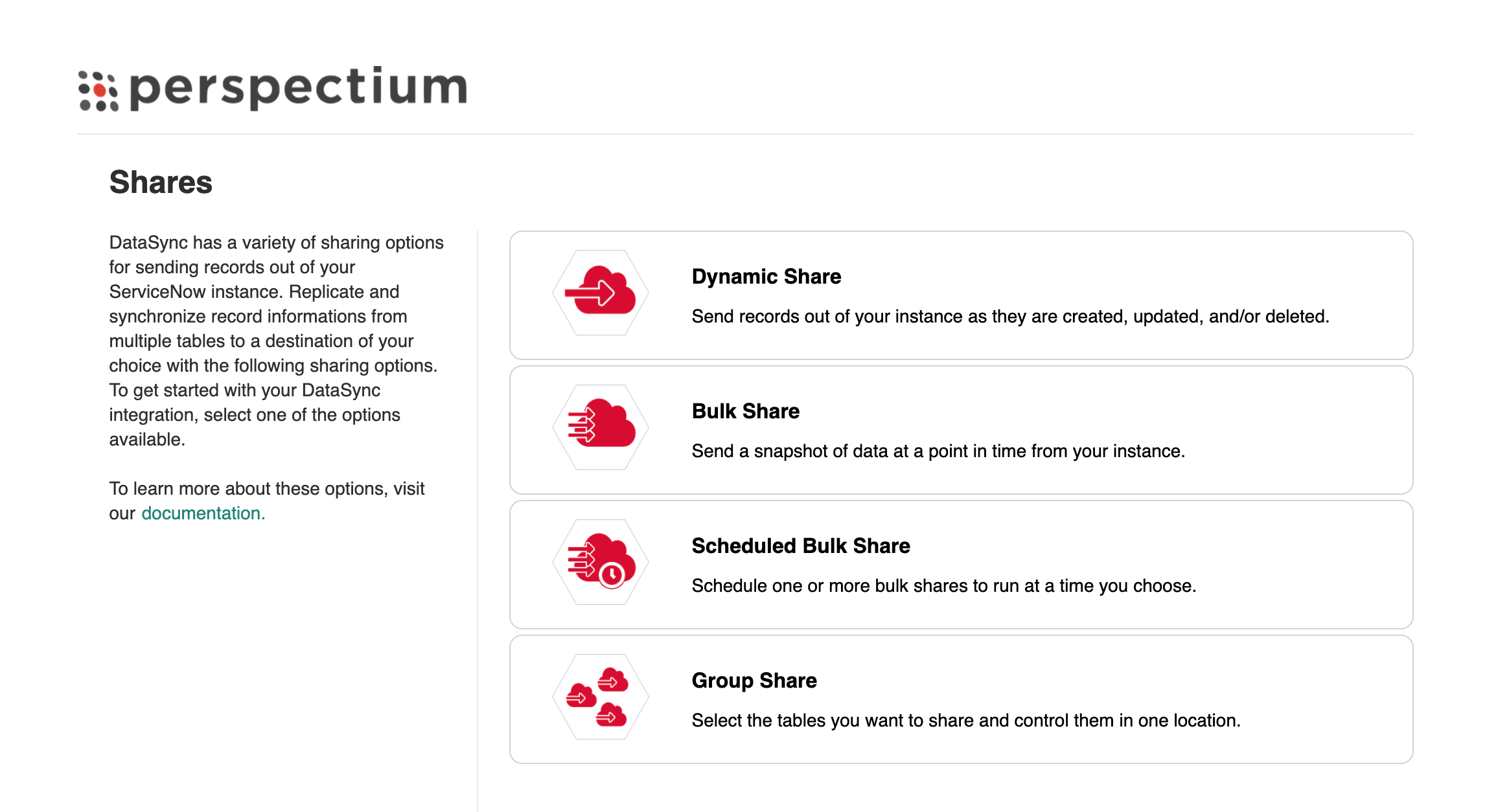Page History
The Shares module contains sharing the different options available for sharing out your data integrationfrom one application to another.
To access these features, go to Perspectium > Perspectium Core > Shares in your ServiceNow instance.
| title | Dynamic Share |
|---|
| style | background: white |
|---|
With dynamic shares, you can send records out of your ServiceNow instance as they are created, updated, and/or deleted. Dynamic shares can be configured per ServiceNow table. This setup can be used to control the format, conditions, and destination of data that will be dynamic shared out of your ServiceNow instance.
To access dynamic shares, go to Perspectium > Perspectium Core > Shares. Then, click Dynamic Share.
Explore the sections below for instructions on how to create dynamic shares and reset rules around dynamic shares.
| title | Create a ServiceNow dynamic share using Business Rules |
|---|
| style | background: white |
|---|
Creating a dynamic share for a table will allow you to sync records for that table with the records in another application instance.
These instructions are for creating a dynamic share using Business Rules. Instructions for creating a dynamic share using Flow are in the next section.
NOTE: Because this approach uses business rules to trigger sharing records out, if a user is updating records with setWorkflow(false) to turn off executing business rules (including async business rules), records will not be shared. In this case, consider using alternative approaches like Scheduled Sync Up, Scheduled Bulk Shares or Flow.
Prerequisites:
- Follow the steps to Get Started with DataSync for ServiceNow
- Create a ServiceNow shared queue
Instructions:
In your ServiceNow instance, go to Perspectium > Perspectium Core > Shares.Select Dynamic Share.
Select Create New Dynamic Share.
Select Business Rule and click Submit.
Enter a name of your new dynamic share in the Name field.
In the Table dropdown, find and select the table which includes the data that you want to dynamic share out of your ServiceNow instance.
Check the Active box to activate your dynamic share.
In the Encryption Method dropdown to select a method to encrypt the data.
Cipher options include:
Encryption Method
Dynamic shared data will...
be encrypted with AES-128.
be encrypted with AES-256.
NOTE: To ensure AES-256 encryption for your data, you will need to create an encryption and decryption key with at least 32 characters in the PSP Properties module.
not be encrypted.
Action
Record data will be shared out of your ServiceNow instance when...
new records are created.
|
record data is changed.
|
records are deleted.
|
When Update or Insert is selected, Create and Update actions will be grayed out and not selectable. Furthermore, when the messages are pushed out to Perspectium Cloud Server, the name field will contain:
|
In the following sections, you'll find more context on each type of share, instructions on setting them up, and additional features for using shares.
not found.
In the Additional Settings tab, click the Search icon next to the Target queue field and in the Queues popup, select the shared queue that you want to dynamic share your record data to.
| title | Create a ServiceNow dynamic share using Flow |
|---|
| style | background: white |
|---|
Choosing Flow Designer for dynamic shares makes use of ServiceNow’s Flow Designer to create a flow that will send records out of your ServiceNow instance as they are created and/or updated.
Because business rules may not always trigger when records are created and/or updated (due to changes done utilizing a script where setWorkflow is set to false to disable running business rules), this option is an alternative to ensure these changes are captured and shared out of your instance.
For more information, see ServiceNow Flow Designer and setWorkflow.
| Warning |
|---|
Starting with ServiceNow's Paris release, setWorkflow applies to Flow Designers to prevent flows from executing. To continue using setWorkflow without stopping your Flow Designers in Paris and newer versions, see How do I stop setWorkflow from stopping my flow designers from running? |
NOTE:
- Because of how flows and business rules are created in ServiceNow, dynamic shares created with Flow Designer cannot be changed to a dynamic share created with a business rule (and vice versa). You will have to delete the dynamic share and create a new one if you want to change the dynamic share from one approach to the other.
- Additionally, because of the many tables used by ServiceNow to build the Flow Designer engine, records will be inserted/updated in the following tables when a flow is created/updated and the first time each flow is triggered:
sys_hub_action_input
sys_hub_action_output
sys_hub_action_type_snapshot
sys_hub_flow
sys_hub_flow_block
sys_hub_flow_input
sys_hub_flow_snapshot
sys_hub_step_ext_input
sys_hub_step_ext_output
sys_documentation
This will result in text_index events being created for these tables for updates by Flow Designer. Note that if you are running flows in a domain-separated instance with versions of New York or earlier, it may create these records in each domain. This issue has been resolved as of Orlando. The approximate updates are as follows:
Action
Number of Inserts/Updates
| Info |
|---|
Once the dynamic share is created using Flow Designer, every field, except Active, will be read-only. You can only use the Active field to enable or disable the flow created with this dynamic share to ensure replication. |
Prerequisites:
- Follow the steps to Get Started with DataSync for ServiceNow
- Create a ServiceNow shared queue
- (Optional) You have user access to Flow Designer in your ServiceNow instance. This will allow you to troubleshoot any issues creating flows but is not required as flows can be created as long as you have access to the Perspectium application and dynamic shares.
Instructions:
In your ServiceNow instance, go to Perspectium > Perspectium Core > Shares.Select Dynamic Share.
Select Create New Dynamic Share.
Select Flow Designer as your share type and click Submit.
Enter a name of your new dynamic share in the Name field.
In the Table dropdown, find and select the table which includes the data that you want to dynamic share out of your ServiceNow instance.
NOTE:
- Flows can be run against any table like any business rule created globally. However, in ServiceNow's Orlando release, SLA Task has its own application trigger. You cannot create a dynamic share using SLA Task Application Trigger. You can still select task_sla in the dynamic share's table field. The flow designer record for SLA Task will not be accessible, however, the dynamic share will still apply.
- The sys_audit table is unsupported.
In the Encryption Method dropdown to select a method to encrypt the data.
Cipher options include:
Encryption Method
Dynamic shared data will...
be encrypted with AES-128.
be encrypted with AES-256.
NOTE: To ensure AES-256 encryption for your data, you will need to create an encryption and decryption key with at least 32 characters in the PSP Properties module.
not be encrypted.
Action
Record data will be shared out of your ServiceNow instance when...
new records are created.
|
record data is changed.
|
In the Additional Settings tab, click the Search icon next to the Target queue field and in the Queues popup, select the shared queue that you want to dynamic share your record data to.
Additionally, dynamic share provides other options that can enhance sharing your record. Share base table records only, interactive only, and much more.
See Features for dynamic share or Features for dynamic shares and bulk shares.
NOTE: Scheduled sync up can be enabled with flow. However, this option is primarily used for capturing dynamic record updates and creates that may have been missed due to business rules being bypassed programmatically (e.g., via setWorkflow('false');) or automation that does not trigger business rules, which flow handles.
| Warning |
|---|
Calling the Flow Designer as a Sub-Flow may also cause some of the records to not replicate correctly. |
NOTE:
- Flows can be created in the global application space like business rules.
- Flows performance is like running business rules async in the background, so the performance is similar to that which is better than standard business rules that block when the business rule is set to run before or after.
Known Issues
- Group share will only create dynamic share with a business rule approach, choosing flow is not yet an option for group share.
- The information message states a delete action for the flow approach. Flow designer DOES NOT support deletes.
| title | Reset dynamic share rules |
|---|
| Divbox | ||
|---|---|---|
| ||
When one or more dynamic shares accesses the same table, you may need to reset the dynamic share business rules for those dynamic shares. You can reset dynamic share business rules for individual dynamic shares by navigating to Perspectium > Perspectium Core > Shares. Then, go to View Dynamic Share and click into the dynamic share you want to reset business rules for, and then click Reset Dynamic Share Rule under Related Links. Alternatively, you can reset the business rules for all of your dynamic shares by going to Perspectium > Perspectium Core > Shares > Dynamic Shares > Reset Dynamic Share Business Rules. |
| title | Dynamic share rules dashboard |
|---|
| Divbox | ||
|---|---|---|
| ||
You can view information about the business rules created by each of your dynamic shares in the Dynamic Share Business Rules Dashboard. To view your dashboard, go to Perspectium > Perspectium Core > Shares > Dynamic Share > Dynamic Share Rules Dashboard. The first column of the dashboard displays the name of your dynamic shares, which you can click on to be redirected to the dynamic share record. And the second column specifies which table each share is targeting. For the domain and application columns, a green checkmark indicates that the business rule is created in the global domain or application, whereas a red X indicates that the business rule is created in a non-global domain or application. The last column checks whether or not the the business rule is unique. A green checkmark indicates that the business rule created by the dynamic share is unique, meaning no other share targets the same table. A red X indicates that the business rule is not unique, meaning at least one other dynamic share targets the same table. When one or more dynamic shares accesses the same table, you may need to reset the dynamic share business rules for those dynamic shares. |
Explore the various sections below to learn about the different features that can be used with dynamic share to customize your DataSync experience. These optional settings allow you to make your organization's integration processes more powerful and streamlined.
| title | Advanced dynamic share configurations |
|---|
| style | background: white |
|---|
| title | Configure business rule timing and order |
|---|
| style | background: white |
|---|
| title | Data alignment |
|---|
| style | background: white |
|---|
| title | Interactive only |
|---|
| style | background: white |
|---|
| title | Limit shared child tables |
|---|
| style | background: white |
|---|
| title | Scheduled sync up |
|---|
| style | background: white |
|---|
| title | Share historical data |
|---|
| style | background: white |
|---|
| title | Share only selected fields |
|---|
| style | background: white |
|---|
| title | Share only updated fields |
|---|
| style | background: white |
|---|
| title | Share on updated display values |
|---|
| style | background: white |
|---|
| title | Share or ignore on specified field updates |
|---|
| style | background: white |
|---|
| title | Use audit delete listener |
|---|
| style | background: white |
|---|
| title | Use Delete Recovery Listener |
|---|
| style | background: white |
|---|
| title | View business rules before a dynamic share runs |
|---|
| style | background: white |
|---|
| title | View dynamic share domain and scope |
|---|
| style | background: white |
|---|
Dynamic Share
Send records out of your instance as they are created, updated, and/or deleted.
Bulk Share
Send a snapshot of data at a point in time from your instance.
Scheduled Bulk Shares
Schedule one or more bulk shares to run at a time you choose.
Group Share
Select the tables you want to share and control them in one location.