| UI Step |
|---|
Navigate to integrationsLog into Ivanti Service Manager and click the  in the upper right-hand corner of the screen to access your settings. Then, on the left-hand side Settings panel, navigate to Integration Tools (under Extend) > Web Service Connections and click in the upper right-hand corner of the screen to access your settings. Then, on the left-hand side Settings panel, navigate to Integration Tools (under Extend) > Web Service Connections and click 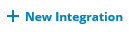 to create a new integration. to create a new integration. |
| UI Step |
|---|
Add an integration scriptType Perspectium Create ___________ for your Integration Name (replace the blank with the integration you are doing, Perspectium Create Incident or Perspectium Create Task, etc.) . In the bottom right-hand corner of the resulting screen, enter the script shown below in the Script window, filling in the INSTANCE_NAME value with the instance name for the app that you will bond with Ivanti (e.g., dev12345 for ServiceNow) and the PERSPECTIUM_MESH_URL, PERSPECTIUM_MESH_USERNAME, and PERSPECTIUM_MESH_PASSWORD values with the URL, username, and password for the Perspectium Integration Mesh that you connect to, provided by Perspectium Support. Then, click Next.  NOTE: This setup assumes you will sync data from your Ivanti incident table. To sync other data from Ivanti, contact Perspectium Support for a guided setup. NOTE: This setup assumes you will sync data from your Ivanti incident table. To sync other data from Ivanti, contact Perspectium Support for a guided setup.
| Code Block |
|---|
| var request = '{"topic": "siam", "type": "ivanti_INTEGRATION_NAME", "key": "INSTANCE_NAME", "name": "ivanti_INTEGRATION_NAME.insert", "value": "' + '$(RecId)' + '"}';
var getJsonRequestSettings = function ()
{
return {
Headers: {
'Content-Type': 'application/json',
'psp_quser': 'PERSPECTIUM_MESH_USERNAME',
'psp_qpassword': 'PERSPECTIUM_MESH_PASSWORD',
'psp_input_queue': 'psp.in.meshlet.ivanti.INTEGRATION_NAME.INSTANCE_NAME',
'psp_instance': 'INSTANCE_HERE'
},
Cookies: null,
SkipServerCertificateValidation: false,
UserName: "null",
Password: "null",
AllowAutoRedirect: false
};
}; |
| Expand |
|---|
| title | Example: Perspectium Create Incident |
|---|
|
| Code Block |
|---|
| var request = '{"topic": "siam", "type": "ivanti_incident", "key": "dev00000", "name": "ivanti_incident.insert", "value": "' + '$(RecId)' + '"}';
var getJsonRequestSettings = function ()
{
return {
Headers: {
'Content-Type': 'application/json',
'psp_quser': 'myUserName',
'psp_qpassword': 'myPassword',
'psp_input_queue': 'psp.in.meshlet.ivanti.incident.dev00000',
'psp_instance': 'dev00000'
},
Cookies: null,
SkipServerCertificateValidation: false,
UserName: "null",
Password: "null",
AllowAutoRedirect: false
};
};
ExecuteWebRequest("POST", "https://someURLhere.com/multiinput", request, getJsonRequestSettings()); |
|
|
| UI Step |
|---|
Save your integrationOn the Schedule Manager page, click Next. Then, when a popup appears asking if you want to proceed without scheduling, click Yes. Finally, on the Review and Publish page, click  to save your integration. to save your integration. |
| UI Step |
|---|
Create additional integrationsTo sync your Ivanti data when updates are made and comments/attachments are added to your incident table, use Steps #1-3 as a guide to create integrations with the scripts shown below. Update integration script: | Code Block |
|---|
| var request = '{"topic": "siam", "type": "ivanti_INTEGRATION_NAME", "key": "INSTANCE_NAME", "name": "ivanti_INTEGRATION_NAME.update", "value": "' + '$(RecId)' + '"}';
var getJsonRequestSettings = function ()
{
return {
Headers: {
'Content-Type': 'application/json',
'psp_quser': 'PERSPECTIUM_MESH_USERNAME',
'psp_qpassword': 'PERSPECTIUM_MESH_PASSWORD',
'psp_input_queue': 'psp.in.meshlet.ivanti.INTEGRATION_NAME.INSTANCE_NAME',
'psp_instance': 'INSTANCE_NAME'
},
Cookies: null,
SkipServerCertificateValidation: false,
UserName: "null",
Password: "null",
AllowAutoRedirect: false
};
};
ExecuteWebRequest("POST", "PERSPECTIUM_MESH_URL/multiinput", request, getJsonRequestSettings()); |
| Expand |
|---|
| title | Example: Perspectium Update Incident |
|---|
|
| Code Block |
|---|
| var request = '{"topic": "siam", "type": "ivanti_incident", "key": "dev00000", "name": "ivanti_incident.update", "value": "' + '$(RecId)' + '"}';
var getJsonRequestSettings = function ()
{
return {
Headers: {
'Content-Type': 'application/json',
'psp_quser': 'myUserName',
'psp_qpassword': 'myPassword',
'psp_input_queue': 'psp.in.meshlet.ivanti.incident.dev00000',
'psp_instance': 'dev00000'
},
Cookies: null,
SkipServerCertificateValidation: false,
UserName: "null",
Password: "null",
AllowAutoRedirect: false
};
};
ExecuteWebRequest("POST", "https://someURLhere.com/multiinput", request, getJsonRequestSettings()); |
|
Attachment integration script: | Code Block |
|---|
| var request = '{"topic": "siam", "type": "ivanti_INTEGRATION_NAME", "key": "INSTANCE_NAME", "name": "ivanti_INTEGRATION_NAME.attach", "value": "' + '$(RecId)' + '"}';
var getJsonRequestSettings = function ()
{
return {
Headers: {
'Content-Type': 'application/json',
'psp_quser': 'PERSPECTIUM_MESH_USERNAME',
'psp_qpassword': 'PERSPECTIUM_MESH_PASSWORD',
'psp_input_queue': 'psp.in.meshlet.ivanti.INTEGRATION_NAME.INSTANCE_NAME',
'psp_instance': 'INSTANCE_NAME'
},
Cookies: null,
SkipServerCertificateValidation: false,
UserName: "null",
Password: "null",
AllowAutoRedirect: false
};
};
ExecuteWebRequest("POST", "PERSPECTIUM_MESH_URL/multiinput", request, getJsonRequestSettings()); |
| Expand |
|---|
| title | Example: Perspectium Create Incident Attachment |
|---|
|
| Code Block |
|---|
| var request = '{"topic": "siam", "type": "ivanti_incident", "key": "dev00000", "name": "ivanti_incident.attach", "value": "' + '$(RecId)' + '"}';
var getJsonRequestSettings = function ()
{
return {
Headers: {
'Content-Type': 'application/json',
'psp_quser': 'myUserName',
'psp_qpassword': 'myPassword',
'psp_input_queue': 'psp.in.meshlet.ivanti.incident.dev00000',
'psp_instance': 'dev00000'
},
Cookies: null,
SkipServerCertificateValidation: false,
UserName: "null",
Password: "null",
AllowAutoRedirect: false
};
};
ExecuteWebRequest("POST", "https://someURLhere.com/multiinput", request, getJsonRequestSettings()); |
|
Comment integration script: | Code Block |
|---|
| var request = '{"topic": "siam", "type": "ivanti_INTEGRATION_NAME", "key": "INSTANCE_NAME", "name": "ivanti_INTEGRATION_NAME.comment", "value": "' + '$(RecId)' + '"}';
var getJsonRequestSettings = function ()
{
return {
Headers: {
'Content-Type': 'application/json',
'psp_quser': 'PERSPECTIUM_MESH_USERNAME',
'psp_qpassword': 'PERSPECTIUM_MESH_PASSWORD',
'psp_input_queue': 'psp.in.meshlet.ivanti.INTEGRATION_NAME.INSTANCE_NAME',
'psp_instance': 'INSTANCE_NAME'
},
Cookies: null,
SkipServerCertificateValidation: false,
UserName: "null",
Password: "null",
AllowAutoRedirect: false
};
};
ExecuteWebRequest("POST", "PERSPECTIUM_MESH_URL/multiinput", request, getJsonRequestSettings()); |
| Expand |
|---|
| title | Example: Perspectium Create Incident Comment |
|---|
|
| Code Block |
|---|
| var request = '{"topic": "siam", "type": "ivanti_incident", "key": "dev00000", "name": "ivanti_incident.comment", "value": "' + '$(RecId)' + '"}';
var getJsonRequestSettings = function ()
{
return {
Headers: {
'Content-Type': 'application/json',
'psp_quser': 'myUserName',
'psp_qpassword': 'myPassword',
'psp_input_queue': 'psp.in.meshlet.ivanti.incident.dev00000',
'psp_instance': 'dev00000'
},
Cookies: null,
SkipServerCertificateValidation: false,
UserName: "null",
Password: "null",
AllowAutoRedirect: false
};
};
ExecuteWebRequest("POST", "https://someURLhere.com/multiinput", request, getJsonRequestSettings()); |
|
|
|
Before you start, you will need the instance name for the app you will bond with Ivanti as well as your Perspectium Integration Mesh URL, username, and password on hand. If you don't know your Integration Mesh URL, username, and password, contact Perspectium Support.