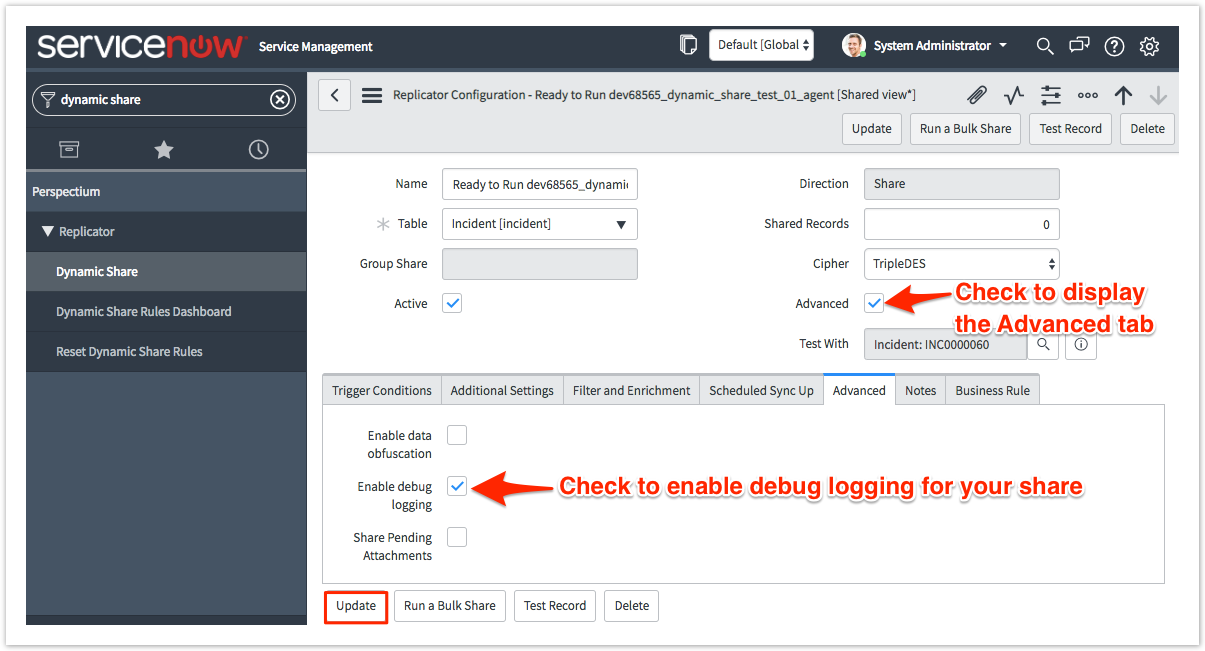Page History
| HTML |
|---|
<style>
.release-box {
height: 30px;
width: 100px;
padding-top: 8px;
text-align: center;
border-radius: 5px;
font-weight: bold;
background-color: #0ACA8B;
border-color: #FCE28A;
}
.release-box:hover {
cursor: hand;
cursor: pointer;
opacity: .9;
}
</style>
<meta name="robots" content="noindex">
<div class="release-box">
<a href="https://docs.perspectium.com/display/fluorineplus" style="text-decoration: none; color: #FFFFFF; display: block;">
Fluorine+
</a>
</div> |
The Enable debug logging option for both dynamic shares and bulk shares will start generating logs for a particular share configuration. You can view the logs for your dynamic shares and bulk shares by navigating to Perspectium > Control and Configuration > Logs. You may want to use this if you are running high volume in production and you don't want to enable debug logging within the whole Perspectium application on your instance.
NOTE: Checking the Enable debug logging option for a dynamic share or bulk share will take precedence over the global debug logging property under Perspectium > Control and Configuration > Properties.
Prerequisites
First First, you will need to follow the steps to to get started with Replicator and and create a dynamic share or or create a bulk share.
Procedure
To enable debug logging for a dynamic share or bulk share, follow these steps:
| UI Steps | ||||||||||
|---|---|---|---|---|---|---|---|---|---|---|
|
Similar topics
| Content by Label | ||||||||
|---|---|---|---|---|---|---|---|---|
|