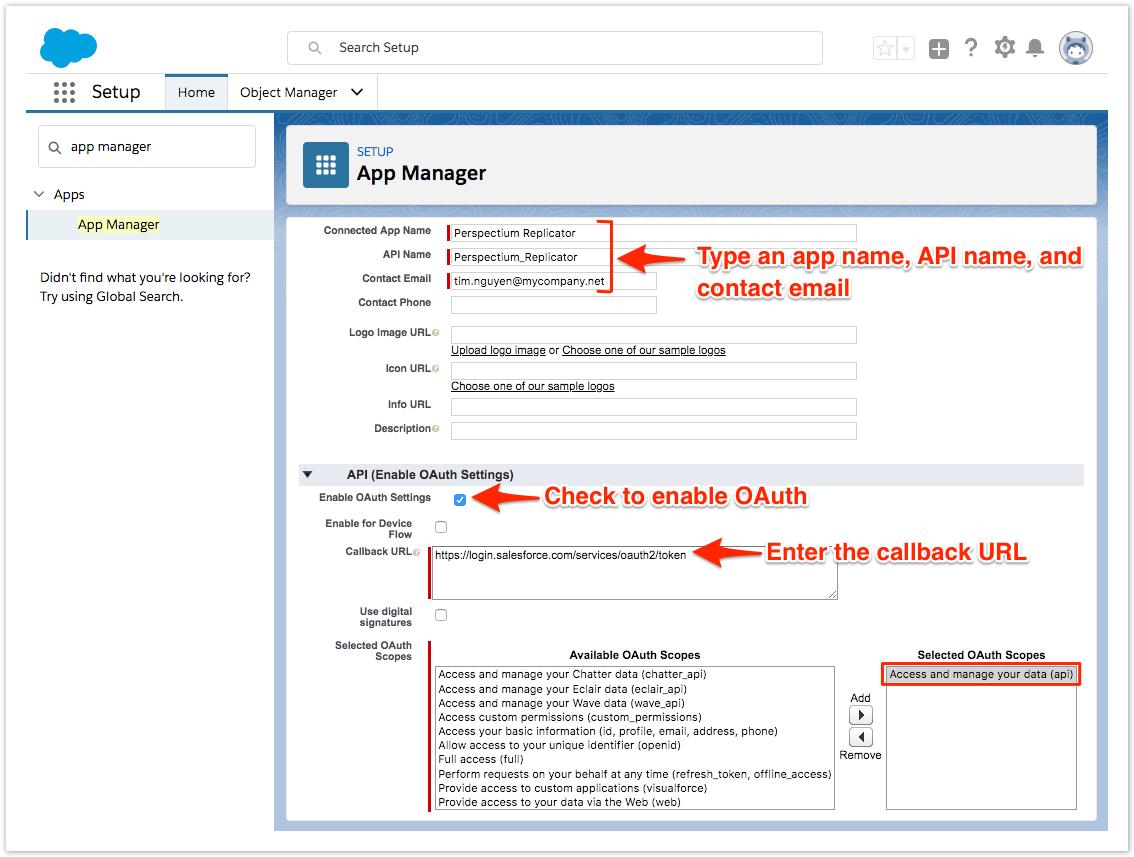Page History
| HTML |
|---|
<style>
.release-box {
height: 30px;
width: 100px;
padding-top: 8px;
text-align: center;
border-radius: 5px;
font-weight: bold;
background-color: #0ACA8B;
border-color: #FCE28A;
}
.release-box:hover {
cursor: hand;
cursor: pointer;
opacity: .9;
}
</style>
<meta name="robots" content="noindex">
<div class="release-box">
<a href="https://docs.perspectium.com/display/fluorineplus" style="text-decoration: none; color: #FFFFFF; display: block;">
Fluorine+
</a>
</div> |
A connected app integrates an application using Salesforce APIs. Connected apps use standard SAML and OAuth protocols to authenticate, provide single sign-on, and provide tokens for use with Salesforce APIs. In addition to standard OAuth capabilities, connected apps allow administrators to set security policies and have explicit control over who may use the corresponding applications.
Perspectium Replicator is a connected app when used in non-production organizations because it uses Salesforce APIs to generate Dynamic Share Apex Triggers. The Salesforce APIs is an OAuth protected service that defines the OAuth scopes and callback URL for the Perspectium Replicator connected app. The connected app configuration provides an OAuth Consumer Key and a Consumer Secret used for authorization.
Prerequisites
First, you will need to install the Perspectium Package for Salesforce.
You will also need to configure your Salesforce remote site settings.
Procedure
To configure Perspectium Replicator as a Salesforce connected app, follow these steps:
| UI Steps | ||||||||||||||
|---|---|---|---|---|---|---|---|---|---|---|---|---|---|---|
|
Next steps
Similar topics
| Content by Label | ||||||||||
|---|---|---|---|---|---|---|---|---|---|---|
|