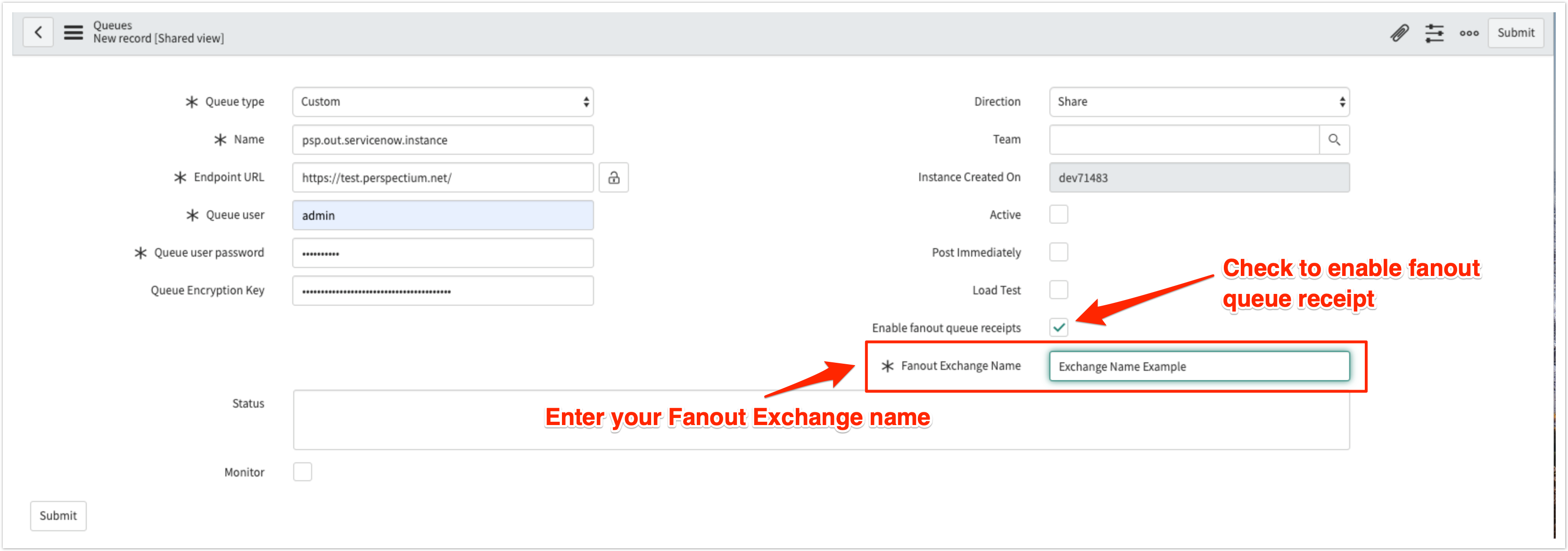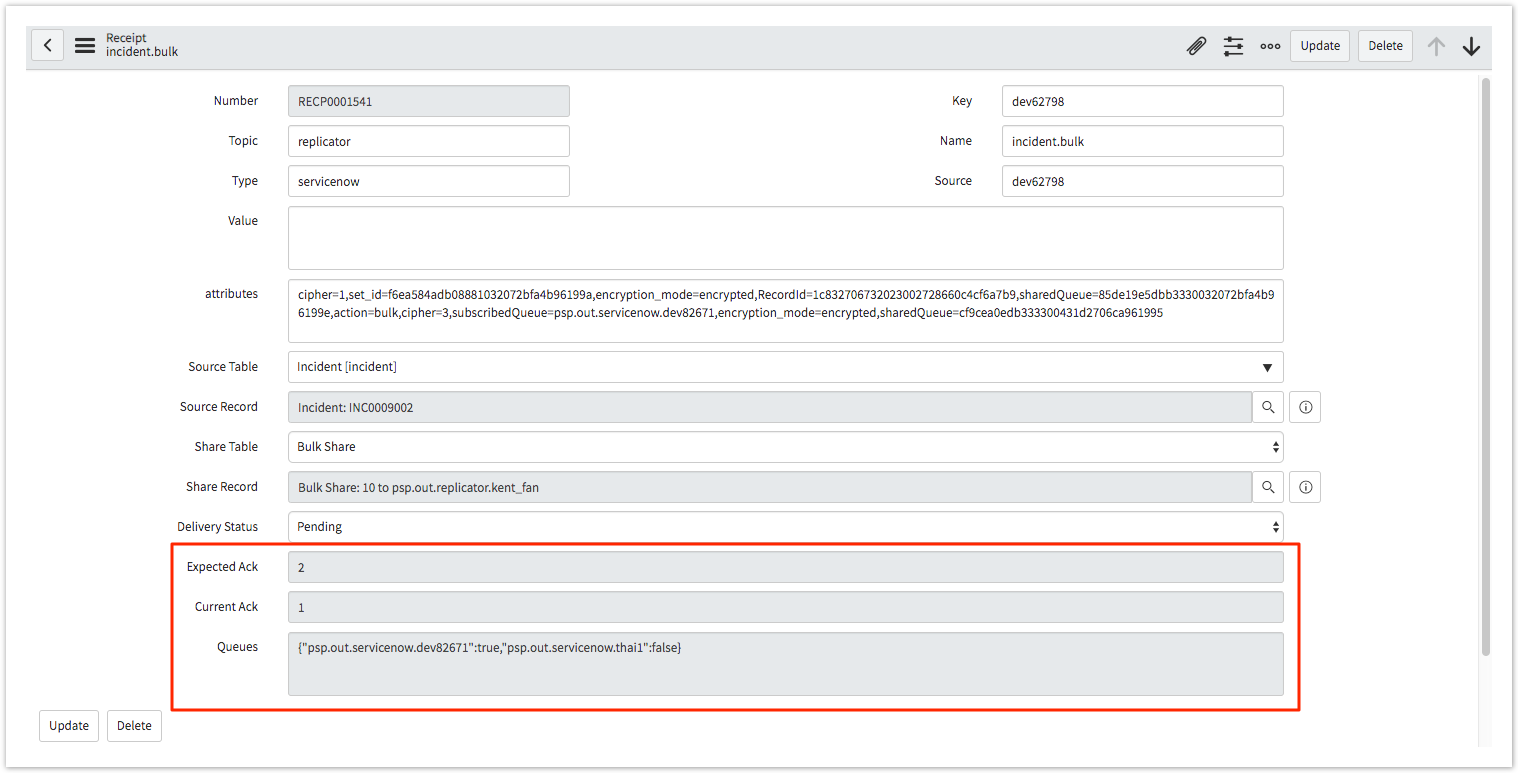Page History
| HTML |
|---|
<style>
.release-box {
height: 30px;
width: 100px;
padding-top: 8px;
text-align: center;
border-radius: 5px;
font-weight: bold;
background-color: #D4AF37;
border-color: #FCE28A;
}
.release-box:hover {
cursor: hand;
cursor: pointer;
opacity: .9;
}
</style>
<meta name="robots" content="noindex">
<div class="release-box">
<a href="https://docs.perspectium.com/display/gold" style="text-decoration: none; color: #FFFFFF; display: block;">
Gold
</a>
</div> |
When creating a shared queue you have the option to send to a fanout queue. Fanout queues are used to broadcast messages across multiple queues. For more information about fanout queues check here. In the Gold release, you You can enable receipt for your fanout queues. For example, if your fanout queue broadcasts messages to 3 different queues then you will receive 3 different receipts correlating to each queue.
Prerequisites
First, you will need to contact Perspectium support to start using ServiceNow receipts for a Fanout Queue.
Second, you will need to install Replicator for ServiceNow and run the Finish Install scripts.
Lastly, you will also need to set your initial Perspectium & Replicator properties.
Procedure
To create a shared queue with receipts for a fanout, follow these steps:
| UI Steps | ||||||
|---|---|---|---|---|---|---|
|
Monitoring Receipts for Fanout Queues
After you finish setting up your queue, you can send messages as you normally would.
Procedure
To monitor receipts for fanout queues, follow these steps:
| UI Steps | ||||||
|---|---|---|---|---|---|---|
|
Similar topics
Content by Label showLabels false max 5 showSpace false sort creation cql label in ("replicator-for-servicenow","queues") and parent = "6097566"