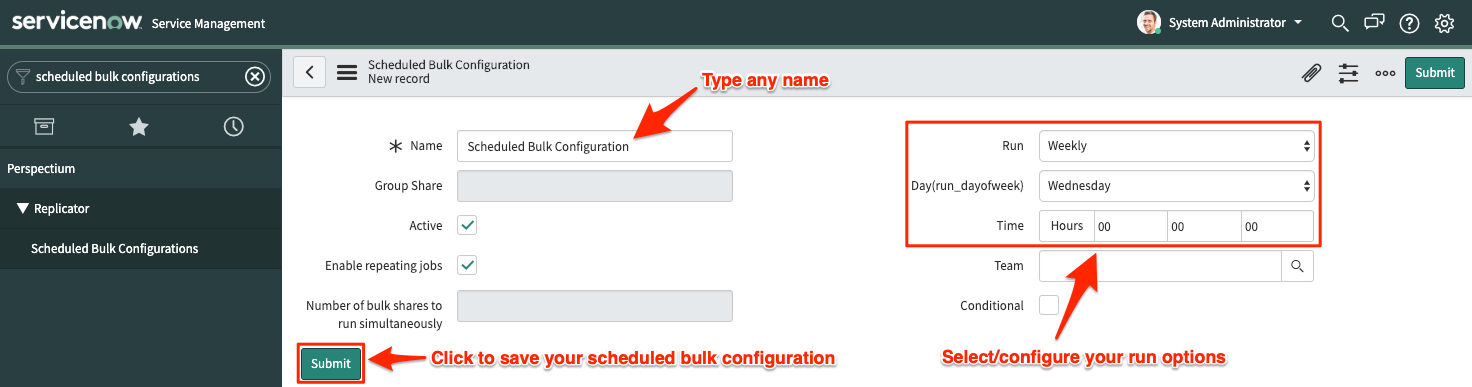Page History
| HTML |
|---|
<style>
.release-box {
height: 30px;
width: 100px;
padding-top: 8px;
text-align: center;
border-radius: 5px;
font-weight: bold;
background-color: #d4af37;
border-color: #FCE28A;
}
.release-box:hover {
cursor: hand;
cursor: pointer;
opacity: .9;
}
</style>
<meta name="robots" content="noindex">
<div class="release-box">
<a href="https://docs.perspectium.com/display/gold" style="text-decoration: none; color: #FFFFFF; display: block;">
Gold
</a>
</div> |
Scheduled bulk sharesconfigurations allow for the scheduling of one or more bulk shares and/or subscribes to occur daily, weekly, monthly, once at a specified time, periodically at specified times (custom), or on demand (immediately). After creating a bulk share or creating a bulk subscribe, you can then add that bulk share configuration as a child record to be run under the schedule specified within your scheduled bulk shareconfiguration. This is an alternative approach to and should not be used in conjunction with dynamic shares to avoid any redundancy in data sharing.
Prerequisites
First, you will need to create a bulk share or create a bulk subscribe.
Procedure
To create a Replicator for ServiceNow scheduled bulk sharebulk configurations, follow these steps:
| UI Steps | ||||||||||||||||||||||||||||
|---|---|---|---|---|---|---|---|---|---|---|---|---|---|---|---|---|---|---|---|---|---|---|---|---|---|---|---|---|
|
Similar topics
| Content by Label | ||||||||
|---|---|---|---|---|---|---|---|---|
|